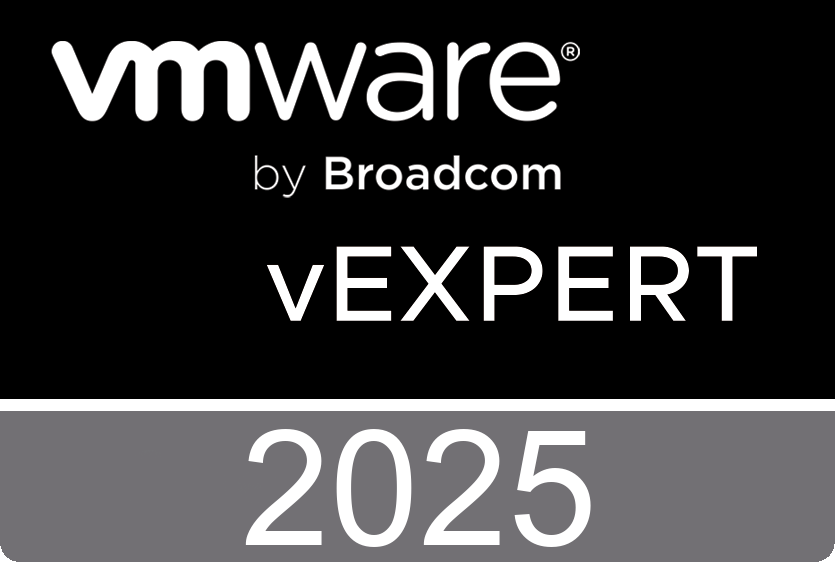VMware vCloud Connector makes hybrid cloud computing easy. Whether you need an internal private cloud, a public cloud, or a hybrid cloud that combines the best of both, vCloud Connector can get you there. Bring your existing applications, workloads and templates to a public cloud while retaining the freedom to move these applications back into your own datacenter when desired. Built-in compression, multi-part transfer and checkpoint restart makes transferring workloads between your connected clouds reliable and easy vCloud Connector Core Edition is available as a free download today.
VMware vCloud Connector makes hybrid cloud computing easy. Whether you need an internal private cloud, a public cloud, or a hybrid cloud that combines the best of both, vCloud Connector can get you there. Bring your existing applications, workloads and templates to a public cloud while retaining the freedom to move these applications back into your own datacenter when desired. Built-in compression, multi-part transfer and checkpoint restart makes transferring workloads between your connected clouds reliable and easy vCloud Connector Core Edition is available as a free download today.
Friday, December 21. 2012
Free Download - VMware vCloud Connector 2.0
 VMware vCloud Connector makes hybrid cloud computing easy. Whether you need an internal private cloud, a public cloud, or a hybrid cloud that combines the best of both, vCloud Connector can get you there. Bring your existing applications, workloads and templates to a public cloud while retaining the freedom to move these applications back into your own datacenter when desired. Built-in compression, multi-part transfer and checkpoint restart makes transferring workloads between your connected clouds reliable and easy vCloud Connector Core Edition is available as a free download today.
VMware vCloud Connector makes hybrid cloud computing easy. Whether you need an internal private cloud, a public cloud, or a hybrid cloud that combines the best of both, vCloud Connector can get you there. Bring your existing applications, workloads and templates to a public cloud while retaining the freedom to move these applications back into your own datacenter when desired. Built-in compression, multi-part transfer and checkpoint restart makes transferring workloads between your connected clouds reliable and easy vCloud Connector Core Edition is available as a free download today.
Wednesday, December 19. 2012
Technical White Paper - Storage Best Practices for VMware View
VMware View is an enterprise-class virtual desktop manager that securely connects authorized users to
centralized virtual desktops. It allows you to consolidate virtual desktops on datacenter servers and manage
operating systems, applications and data independently for greater business agility while providing a flexible
high-performance desktop experience for end users, over any network.
Storage is the foundation of any VMware View implementation.
This document is intended for architects and
systems administrators who are considering an implementation of View. It outlines the steps you should take
to characterize your environment, from determining the type of users in your environment to choosing storage
protocols and storage technology.
The paper covers the following topics:
- Windows Disk I/O Workloads
- Base Image Considerations
- Storage Protocol Choices
- Storage Technology Options
- Storage Array Decisions
- Increasing Storage Performance
Sunday, December 16. 2012
Free e-learning course - vCenter Operations Manager for View Fundamentals
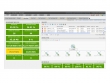 The vCenter Operations Manager for View Fundamentals course covers the key features and benefits of vCenter Operations Manager for View, how to install and configure the product, and how to work with the vCenter Operations Manager for View dashboards.
The vCenter Operations Manager for View Fundamentals course covers the key features and benefits of vCenter Operations Manager for View, how to install and configure the product, and how to work with the vCenter Operations Manager for View dashboards.Introduction – This module discusses the vCenter Operations Manager for View architecture, business challenges, problems vCenter Operations Manager for View solves, and key features of vCenter Operations Manager for View. In addition, you will learn about the vCenter Operations Manager for View user interface and dashboards, how vCenter Operations Manager for View is packaged and licensed, and about how vCenter Operations Manager for View collects data and metrics.
Installing and Configuring vCenter Operations Manager for View – This module covers the vCenter Operations Manager for View design considerations, installation process, and configuration tasks.
Working with the vCenter Operations Manager for View Dashboards –This module describes the function of each of the dashboards and how to use the dashboards to troubleshoot system issues.
Friday, December 14. 2012
VMware View Client for Windows Store - Tech Preview
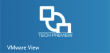 VMware View Client for Windows Store makes it easy to access your Windows virtual desktop from your Windows 8 or Windows RT device over RDP on the Local Area Network (LAN) or across a Wide Area Network (WAN). Work the way you want to - Use your Windows 8 or Windows RT device to work on your Windows-based VMware View virtual desktop from any location.
VMware View Client for Windows Store makes it easy to access your Windows virtual desktop from your Windows 8 or Windows RT device over RDP on the Local Area Network (LAN) or across a Wide Area Network (WAN). Work the way you want to - Use your Windows 8 or Windows RT device to work on your Windows-based VMware View virtual desktop from any location.- Simple connectivity - View Client is tightly integrated with VMware View 4.6.1 and later releases for simple setup and connectivity. Quickly reconnect to your desktop by selecting from the Desktops selector list.
- Multitasking - In a Wi-Fi network, View Client can continue to run in the background for a few minutes. You can also snap the View Client app so that it takes up part of the screen alongside another app.
- Secure from any location - At your desk or away from the office your data is always secure. Access your View desktop over Wi-Fi or 3G. Your View desktop is delivered securely to you wherever you are. View Client also supports RADIUS authentication with VMware View 5.1 and View Client for Windows Store 1.7.
Available for download - VMware vCloud Automation Center 5.1
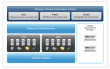 Rapidly deploy and provision cloud services across private and public clouds, physical infrastructures, hypervisors and public cloud providers with VMware vCloud Automation Center. vCloud Automation Center allows authorized users access to standardized IT services through a secure self-service portal, acting as a service governor and helping enforce business and IT policies throughout the service lifecycle.
Evolve existing infrastructure, including virtual desktop environments, into scalable cloud services in days so you can respond to business demands quickly and economically while realizing faster time-to-cloud value.
Rapidly deploy and provision cloud services across private and public clouds, physical infrastructures, hypervisors and public cloud providers with VMware vCloud Automation Center. vCloud Automation Center allows authorized users access to standardized IT services through a secure self-service portal, acting as a service governor and helping enforce business and IT policies throughout the service lifecycle.
Evolve existing infrastructure, including virtual desktop environments, into scalable cloud services in days so you can respond to business demands quickly and economically while realizing faster time-to-cloud value.
VMware vCloud Automation Center helps to enable customers to rapidly deploy and provision cloud services across private and public clouds, physical infrastructures, hypervisors and public cloud providers. Acting as a service governor, it provides a cross-cloud storefront to help enforce business and IT policies throughout the service lifecycle. These capabilities enable enterprises to evolve their existing infrastructure into scalable cloud services in days, allowing customers to respond to business demands quickly and economically while realizing faster time-to-cloud value.
Download VMware vCloud Automation Center 5.1
Thursday, December 13. 2012
vCOPS 5.6 Integration in the VMware vSphere Web Client
vCenter Operations Manager 5.6 is the latest release of VMware's integrated operations suite, converging performance, capacity, and configuration management. This new release introduces the following features and enhancements.
This release introduces vCenter Operations Manager integration in the vSphere Web Client. Badges appear in the vSphere Web Client interface when you register an instance of VMware vCenter Operations Manager with a vCenter Server that you want to monitor. Your vCenter Operations Manager license determines which badges and widgets you can see in the vSphere Web Client.
Note: vCenter Operations Manger supports integration in the VMware vSphere Client for vCenter Server 5.1.
Mythbusting - Disk provisioning type doesn’t affect performance
When you perform certain virtual machine management operations, such as creating a virtual disk, cloning a virtual machine to a template, or migrating a virtual machine, you can specify a provisioning policy for the virtual disk file. NFS datastores with Hardware Acceleration and VMFS datastores support the following disk provisioning policies.
- Thick Provision Lazy Zeroed
- Thick Provision Eager Zeroed
- Thin Provision
On NFS datastores that do not support Hardware Acceleration, only thin format is available. You can use Storage vMotion to transform virtual disks from one format to another.
Thick Provision Lazy Zeroed Creates a virtual disk in a default thick format. Space required for the virtual disk is allocated when the virtual disk is created. Data remaining on the physical device is not erased during creation, but is zeroed out on demand at a later time on first write from the virtual machine. Using the default flat virtual disk format does not zero out or eliminate the possibility of recovering deleted files or restoring old data that might be present on this allocated space. You cannot convert a flat disk to a thin disk.
Thick Provision Eager Zeroed is type of thick virtual disk that supports clustering features such as Fault Tolerance. Space required for the virtual disk is allocated at creation time. In contrast to the flat format, the data remaining on the physical device is zeroed out when the virtual disk is created. It might take much longer to create disks in this format than to create other types of disks.
You can use the Thin Provision format to save storage space. For the thin disk, you provision as much datastore space as the disk would require based on the value that you enter for the disk size. However, the thin disk starts small and at first, uses only as much datastore space as the disk needs for its initial operations. Note If a virtual disk supports clustering solutions such as Fault Tolerance, do not make the disk thin. If the thin disk needs more space later, it can grow to its maximum capacity and occupy the entire datastore space provisioned to it. Also, you can manually convert the thin disk into a thick disk.
Wednesday, December 12. 2012
Controlling Virtual Machine Sprawl - How to Better Utilize Virtual Infrastructure
What’s New in VMware vCloud Automation Center 5.1
VMware vCloud Automation Center (formerly DynamicOps Cloud Automation Center) enables you to rapidly deploy and provision business-relevant cloud services across private and public clouds, physical infrastructure, hypervisors and public cloud providers. Acting as a service governor, it provides a cross-cloud “storefront” for infrastructure-as-a-service (IaaS), platform-as-a-service (PaaS) and desktop-as-a-service (DaaS) deployments. It empowers organizations to enforce business and IT policies throughout the service life cycle, helping them to transform virtualized environments into software-defined cloud datacenters.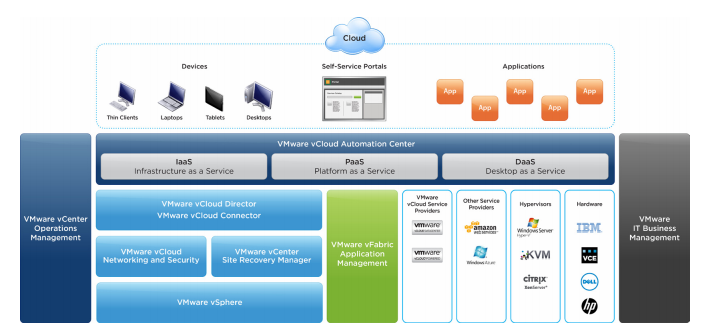
Key features of vCloud Automation Center 5.1 help accelerate the delivery of business-relevant cloud services:
- Personalized self-service – Embraces the consumerization of IT by empowering users to request and manage their compute resources within established operational policies.
- Unified cloud management – Seamlessly spans multivendor private and public cloud technologies.
- User-centric, business-aware governance – Allows policy granularity that enables IT to deliver business-relevant cloud services to meet the diverse needs of the groups IT supports.
- Intelligent resource management – Helps ensure higher utilization through placement, prevention and reclamation of resources across virtual and physical servers.
- Extensible by design – Offers a full spectrum of extensibility options that empower IT personnel to enable, adapt and extend their cloud to work within their existing IT infrastructure and processes.
Monday, December 10. 2012
Mythbusting - VMware HA works out-of-the-box
You can configure vSphere HA to tolerate a specified number of host failures. With the Host Failures Cluster Tolerates admission control policy, vSphere HA ensures that a specified number of hosts can fail and sufficient resources remain in the cluster to fail over all the virtual machines from those hosts.
This box displays information about the cluster, including the number of slots available to power on additional virtual machines in the cluster. This number might be smaller than expected under certain conditions. Cause Slot size is calculated using the largest reservations plus the memory overhead of any powered on virtual machines in the cluster.
However, vSphere HA admission control considers only the resources on a host that are available for virtual machines. This amount is less than the total amount of physical resources on the host, because there is some overhead. Solution Reduce the virtual machine reservations if possible, use vSphere HA advanced options to reduce the slot size, or use a different admission control policy.