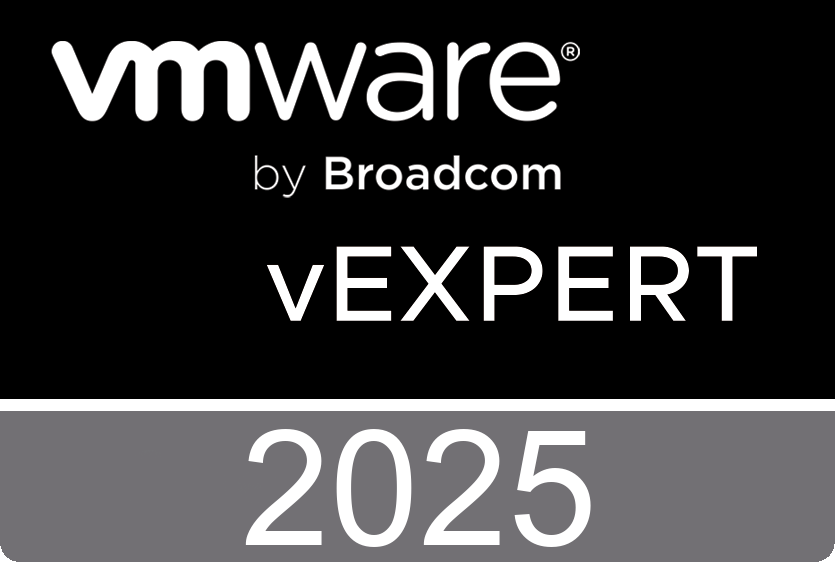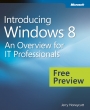 The Windows 8 operating system is the newest member of the Microsoft Windows family. It differs from earlier Windows releases as much for what it does not change as for what itdoes change. That is, the features that IT pros loved about Windows 7 are still there in Windows 8—just better. The same keyboard shortcuts, management tools, security features, and deployment options are available in Windows 8. But in many cases, Windows 8 improves them in intuitive and significant ways. Some examples are the ribbon in File Explorer and faster disk encryption when using BitLocker Drive Encryption. This book describes these enhancements plus many of the new features in Windows 8.
The Windows 8 operating system is the newest member of the Microsoft Windows family. It differs from earlier Windows releases as much for what it does not change as for what itdoes change. That is, the features that IT pros loved about Windows 7 are still there in Windows 8—just better. The same keyboard shortcuts, management tools, security features, and deployment options are available in Windows 8. But in many cases, Windows 8 improves them in intuitive and significant ways. Some examples are the ribbon in File Explorer and faster disk encryption when using BitLocker Drive Encryption. This book describes these enhancements plus many of the new features in Windows 8. Of course, everyone is talking about the elements of the new user interface in Windows 8: the Start screen, the modern looking Windows graphics, and so on. These are not replacementsfor the desktop, and it is not an either-or choice that you have to make. For desktop apps, the same desktop that you used in Windows 7 is still there in Windows 8. You can still pin appsto the taskbar, pin files to those apps, and so on.
The keyboard and mouse work the same way as it did before on the desktop. But Windows 8 uses a Start screen instead of the tiny Start menu in Windows 7. The most obvious benefit is that there is more real estate available, so apps can display dynamic, live information on their Tiles (icons) to bring the latest information to you at a single glance.
Windows 8 also introduces Windows 8 apps. These are full screen, immersive apps that provide a different experience than you might be used to with traditional desktop apps. They do not have chrome. App commands (menu items) only appear when you need them. Importantly, Windows 8 and Windows 8 apps provide a first-class touch experience, so you can swipe, flick, and use other intuitive gestures to get around
them.
This book describes these new and improved features. It focuses on IT pros, however, so we spend fewer pages talking about the new user interface and more talking about management, deployment, and security. This book is just an introduction—an overview. For more detailed information about any of the features and capabilities you learn about in this book, the one resource you need to know about is the Springboard Series on TechNet. The URL is simply http://www.microsoft.com/springboard