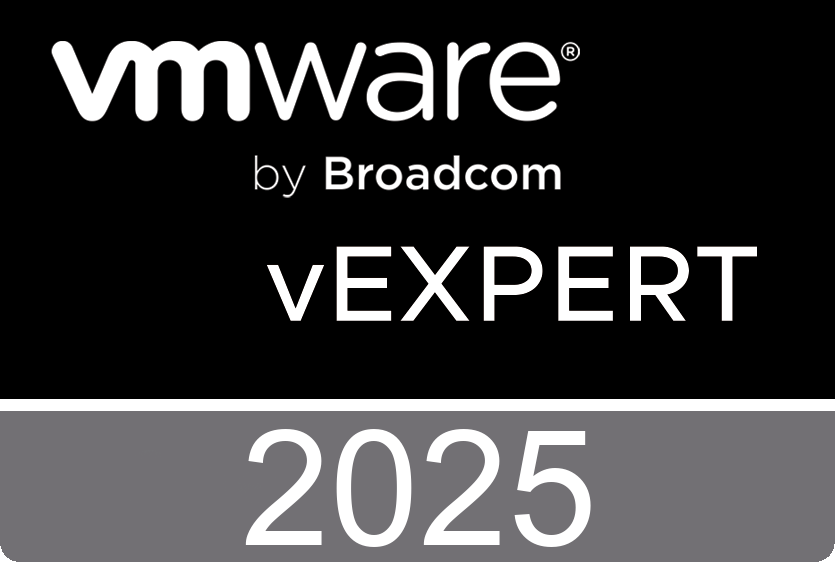Join VMware's Ben Scheerer diving deeper into the vC Ops capacity planning and management capabilities.
Sunday, March 18. 2012
vCenter Operations - Dashboard Overview
Saturday, March 17. 2012
vCenter Operations - Heat Maps & Event Management
Join VMware's Ben Scheerer diving deeper into the vC Ops capacity planning and management capabilities.
Friday, March 16. 2012
501 Release Notes
vSphere 5.0 U1 Release Notes
- Support for new processors
- Support for additional guest operating systems
- New or upgraded device drivers
- L3-routed NFS Storage Access
vCD 1.5.1 Release Notes
- Firewall rules can be configured with CIDR blocks, IP ranges, and port ranges
- Added system notification for lost connection to AMQP host
- Enhanced cell management tool and log collection script
- Support for AES-256 encryption for VPN tunnels
- Increased the retention maximum for vCenter Chargeback history
SRM 5.0.1 Release Notes
- Forced failover to allow you to recover virtual machines in cases where storage arrays fail at the protected site
- Added support for IP Customization of Ubuntu
- VMware VSA Support (Virtual machines that reside on the vSphere Storage Appliance (VSA) can be protected by SRM 5.0.1 using vSphere Replication (VR). VSA does not require a Storage Replication Adapter (SRA) to work with SRM 5.0.1)
vShield 5.0.1 Release Notes
- Enhanced reporting and export options
- New REST API calls
- Improved audit logs
- Simplified troubleshooting
- Improved vShield App policy management
- vShield App High Availability enhancements
- Enablement of Autodeploy (Stateless ESXi)
Configuration Manager 5.5 Release Notes
Chargeback Manager 2.0.1 Release Notes
Heartbeat 6.4 Update 1 Release Notes
- vSphere Guest Summary dashboard
- Virtual Environments Change Management dashboard
- Virtual Environments Compliance Posture dashboard (previously named Security Posture)
- Cloud Infrastructure Suite Integration (CIS) tree
Chargeback Manager 2.0.1 Release Notes
- Upgraded the Apache Tomcat server to version 6.0.35
- vCenter Chargeback Manager fails to validate XML API requests
- Upgrade fails with database connection error
- Usage of some of the computing resources are reported as zero
- Enhancements to the vCloud Director Data Collector
- Enhancements to the VM Instance Cost job
- Report schedule generates duplicate reports
Heartbeat 6.4 Update 1 Release Notes
- Support for vCenter Server 5.0 Update 1
- The ability to install vCenter Support Tools
VMware View 5 Evaluator’s Guide
The purpose of this document is to support a self-guided, hands-on review of VMware View 5. The content is intended to show how easily you can set up a VMware View 5 environment so you can evaluate both new and important capabilities. These capabilities include creating and managing virtualized desktops, and validating the suggested use cases.
The guide is divided into the following main sections:
- Key New Features of VMware View 5
- Description of VMware View Components
- Setting Up a View Evaluation Environment
- Evaluation Tasks
This document assumes you have basic knowledge of VMware vSphere 5, and are comfortable configuring networking and storage in a virtual environment. After you install the product, this document guides you through in-depth deployment scenarios. This guide is not intended to substitute for product documentation. For detailed information regarding installation, configuration, administration, and usage of VMware products, please refer to the online VMware documentation. You may also consult the online Knowledge Base if you have any additional questions.
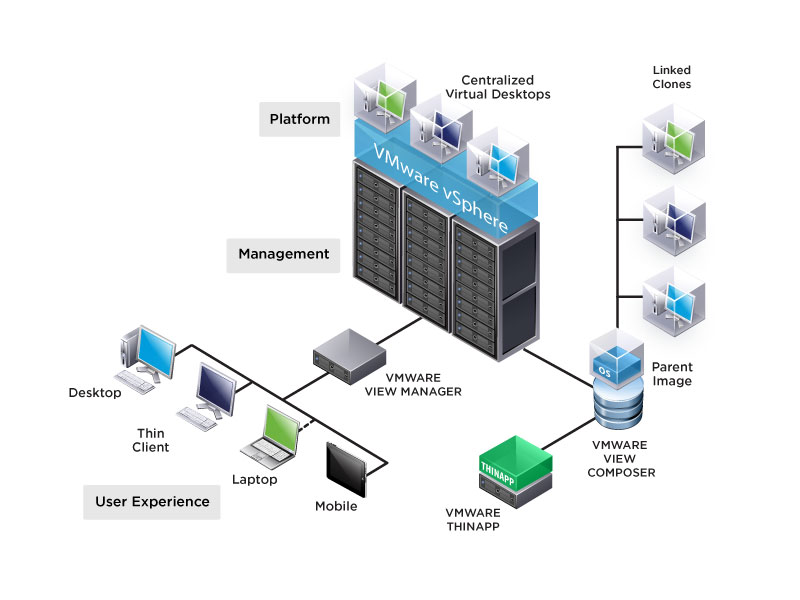
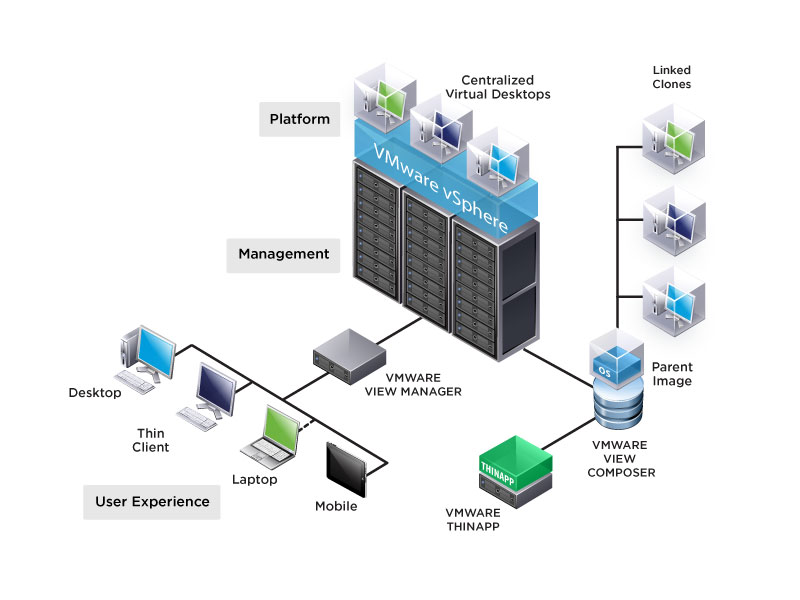
Free version of Veeam ONE
Veeam is pleased to offer a free version of Veeam ONE, its single solution for powerful, easy-to-use and affordable virtualization management. Now everyone can experience the benefits of realtime monitoring, change tracking, documentation and management reporting used by more than 50,000 VMware professionals.
Veeam ONE Free Edition includes all the core functionality of the full version of Veeam ONE, including full data collection, multi-user support, and a Microsoft SQL Server backend. There are no limits on the number of hosts, virtual machines (VMs), users or the size of your data archive. By simply installing a purchased license key, Veeam ONE Free Edition can easily be upgraded to the full version of Veeam ONE to gain these and other additional capabilities:
- Alarm modeling and custom alarms
- Full access to the knowledge base
- Management of guest, host and vCenter processes
- Historical change management beyond the most recent 24 hours
- Microsoft Visio reports for multipathing, network, vMotion and datastore utilization
- Automated report generation and distribution
This PDF details the features and differences between Veeam ONE Free Edition and the full version of Veeam ONE.


Principled Technologies Report - View 5 Compared to Citrix XenDesktop 5.5
This report shows that in a true apples-to-apples comparison where lossy and lossless policies are applied equally to both platforms to yield a comparable user experience, VMware View 5 demonstrates equal or better efficiency in bandwidth consumption and in client and server side CPU utilization when compared to Citrix XenDesktop 5.5 on common office applications. This advantage in efficiency can translate into great density, better user experience and lower cost for an organization using VDI technologies.


Thursday, March 15. 2012
VMware has released version 1.4 of their View Client for iPad
- Improved connection times to View server
- Improved support for external monitors
- Bug fixes
Wednesday, March 14. 2012
VMware View 5 - Technical Papers
The Business Case for Desktop Virtualization
In this mobile user- and device-centric environment, IT must protect data security and control user access to data at the same time as it manages the range of applications and devices for all users. The single operating system and single device per user is a model of the past. VMware offers an end user computing solution that meets the challenges of providing for a mobile workforce, without compromising IT control or the operational efficiencies of existing management processes. VMware products incorporate the needs of both IT and end users.
Secure Printing with VMware View
Security Solution Architecture for VDI
This brief provides an overview of the desktop security vulnerabilities which exist in both virtual and physical environments that must be addressed throughout the typical connection sequence, along with the VMware and thirdparty products that remediate the issues. Together, VMware and VMware technologies comprise a security solution architecture for virtual desktop infrastructure (VDI)—an architecture that goes beyond the viruses, worms, and phishing attacks mostly commonly addressed in desktop security technology to include data loss, system management, and compliance monitoring.
Antivirus Practices for VMware View 5
In this mobile user- and device-centric environment, IT must protect data security and control user access to data at the same time as it manages the range of applications and devices for all users. The single operating system and single device per user is a model of the past. VMware offers an end user computing solution that meets the challenges of providing for a mobile workforce, without compromising IT control or the operational efficiencies of existing management processes. VMware products incorporate the needs of both IT and end users.
Secure Printing with VMware View
The first step in implementing Secure Print Release is to acquire the Secure Print Server solution from a printing partner. The Secure Print Control software will be installed on the same machine as your existing Print Server. The Secure Print Control software can use Active Directory for authentication or will integrate with an existing single sign-on solution. The Secure Print Control vendor solutions have modular SSO architecture and can work with you to integrate any existing SSO solution in your current infrastructure. Companies that do not want to use Active Directory or that have an existing SSO solution can alternatively use local lists or user input to a SQL database. The single sign-on and user login data are aggregated for compliance auditing purposes.
Security Solution Architecture for VDI
This brief provides an overview of the desktop security vulnerabilities which exist in both virtual and physical environments that must be addressed throughout the typical connection sequence, along with the VMware and thirdparty products that remediate the issues. Together, VMware and VMware technologies comprise a security solution architecture for virtual desktop infrastructure (VDI)—an architecture that goes beyond the viruses, worms, and phishing attacks mostly commonly addressed in desktop security technology to include data loss, system management, and compliance monitoring.
Antivirus Practices for VMware View 5
This paper focuses on the best practices for protection against viruses in the VMware View 5 virtual desktop environment. Antivirus software is one of the largest segments in today’s computer security market. Nearly every enterprise deploys antivirus software on every desktop. As services such as security, mobility, access control, and line-of-business applications are all rolled up into the datacenter or cloud, antivirus practices need to be rolled up as well.
Tuesday, March 13. 2012
VMware Workstation and Fusion Technology Preview 2012
The Technology Previews 2012 of VMware Workstation and Fusion are available in VMware's Public Beta Programs. The objective of VMware's Beta Programs is to gain customer feedback on these products. Public betas are available to anyone interested in testing new software and providing feedback to VMware's product & engineering teams.
VMware Labs is providing public access to the VMware Fusion Technology Preview 2012 to gather real-world feedback from users on a wide range of hardware and software configurations. The VMware Fusion Technology Preview includes changes to the core virtualization engine.
This Technology Preview includes changes to the underlying virtualization platform that are under active development. There are no guarantees that changes in this preview will be forward compatible with other VMware software, nor that these changes will be present in future supported releases of VMware Workstation. This Technology Preview does not include major new features.
- Installation and operation of VMware Workstation on Windows 8 and Windows Server 8
- Installation and operation of Windows 8 consumer preview and Windows Server 8 in a virtual machine
- Rendering and graphics correctness issues on all platforms and applications
- Linux 3D desktop experience, particularly when using the Ubuntu 12.04 LTS Beta
- Linux 3D application graphics correctness and performance
- Stability in real-world scenarios including suspend/resume and display and device support
- Nested Virtualization - running ESX and even trying Hyper-V* as a guest OS
- VNC connection performance and stability
VMware Labs is providing public access to the VMware Fusion Technology Preview 2012 to gather real-world feedback from users on a wide range of hardware and software configurations. The VMware Fusion Technology Preview includes changes to the core virtualization engine.
- Installation and operation of Windows 8 previews in a virtual machine
- Running Mac OS X (Mountain Lion) in a virtual machine
- Rendering and graphics correctness issues on all platforms and applications
- Linux 3D desktop experience, particularly Ubuntu 12.04 LTS and recent OpenSUSE releases, which should work out-of-the-box
- Linux 3D application graphics correctness and performance
- Changing boot devices in Mac OS X virtual machines
- Performance and stability of virtual machine power operations including suspend, resume, pause and restart
- Stability in real-world scenarios including suspend/resume and display and device plugging on the Mac
Saturday, March 10. 2012
Cool Tool - IgniteVM
IgniteVM is used by database administrators to ensure service and availability of database instances running in VMware virtual machines. It shows the DBA what the database response time delays are, and what the contributing causes are at the instance, virtual machine, and physical layers.
IgniteVM is a 24/7 monitoring tool, based on industry best practice Performance Intelligence and Wait-Time analysis methods. IgniteVM supports Oracle, SQL Server, DB2 LUW and Sybase databases across all operating systems, running in VMware vCenter Server or stand-alone ESX/ESXi host environments.
IgniteVM is a 24/7 monitoring tool, based on industry best practice Performance Intelligence and Wait-Time analysis methods. IgniteVM supports Oracle, SQL Server, DB2 LUW and Sybase databases across all operating systems, running in VMware vCenter Server or stand-alone ESX/ESXi host environments.
Wait-Time Analysis and Virtualization Visibility
Wait-time analysis is an approach to application and database performance improvement that allows users to see where users are waiting the most. Traditionally, database performance is measured in the number of events and hit ratios. While somewhat meaningful and easy to capture, these statistics do not reflect a relevant view of the end-user experience nor do they reveal with any precision where the problem originated.
IgniteVM gives DBAs visibility to see virtual server operation correlated with database instance wait-time analysis data. Assessing database performance without visibility leaves database administrators (DBAs) guessing about the root cause, hampering their ability to take action to address their most important user-oriented problems.
IgniteVM gives DBAs visibility to see virtual server operation correlated with database instance wait-time analysis data. Assessing database performance without visibility leaves database administrators (DBAs) guessing about the root cause, hampering their ability to take action to address their most important user-oriented problems.