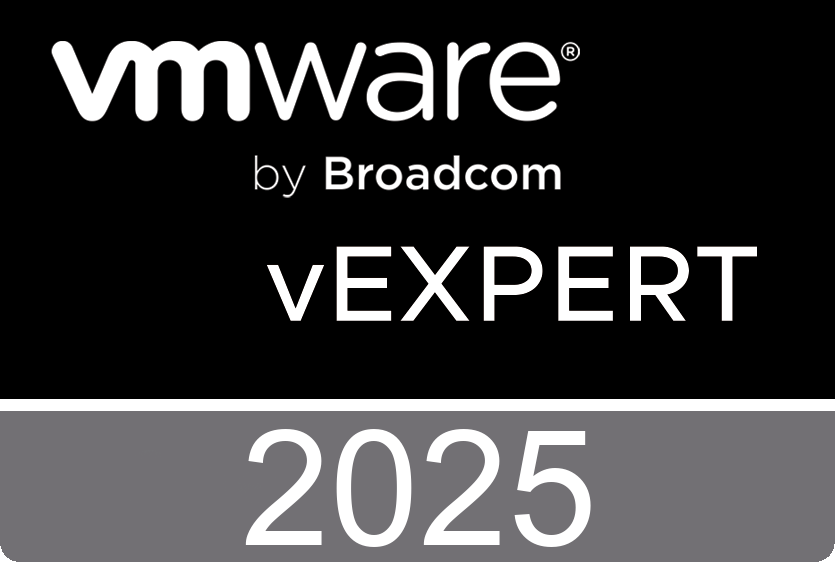This webinar from VKernel's VKernelUniversity shows you the VM performance metrics you should care about and how they reveal issues that CMS can find and fix.
Tuesday, September 28. 2010
Dutch VMUG event 2010 - Open for registration
 The Dutch VMUG event attracts a lot of attention. In September 2005, the first time this event was held the number of attendees was around 50. This number has risen over the years. The next event will take place on the 10th of December at the NBC in Nieuwegein and is open for registration. The Dutch VMUG expects around 700 attendees. It looks like this event has become some sort of mini VMworld.
The Dutch VMUG event attracts a lot of attention. In September 2005, the first time this event was held the number of attendees was around 50. This number has risen over the years. The next event will take place on the 10th of December at the NBC in Nieuwegein and is open for registration. The Dutch VMUG expects around 700 attendees. It looks like this event has become some sort of mini VMworld.
The preliminary agenda with 4 parallel tracks is online and yes :-) I'll be presenting again.
vSphere Advanced Troubleshooting - Eric Sloof (ntpro.nl)
Tijdens deze presentatie zal Eric Sloof laten zien wat de 10 meest voorkomende problemen binnen een vSphere omgeving kunnen zijn. Er wordt onder meer gekeken naar zaken als HA, DRS, Resource Pools en Virtual Machine settings. Veel belangrijker is natuurlijk dat u deze problemen binnen uw eigen omgeving kunt opsporen en oplossen. Daarvoor zijn diverse handige tooltjes en methodieken beschikbaar die ook de revue zullen passeren.
Monday, September 27. 2010
Top 25 VMware Blogs
Eric Siebert over at vSphere-Land has published the results of the best VMware/Virtualization blog election. The winner is Duncan Epping over at Yellow-Bricks.com, followed by Chad Sakac from Virtual Geek at second and Scott Lowe at the third place. I’m maintaining my position at the fourth place. I want to thank all the voters and Eric Siebert in special for all his hard work.
vChat - Episode 8 - VMware Virtualization Blog Awards 2010
In this episode Eric, David, Simon and Special Guest, John Troyer count down the Top 25 VMware Blogs as voted by the VMware virtualization community on the vSphere-Land website.. We have a special introduction by VMware CTO, Dr Steven Herrod - WOW!
1. @DuncanYB
2. @sakacc
3. @scott_lowe
4. @esloof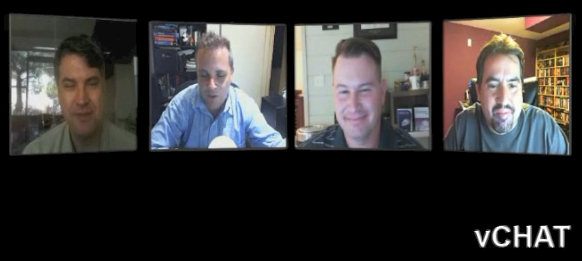 5. @Mike_Laverick
5. @Mike_Laverick
6. @FrankDenneman
7. @ericsiebert
8. @jasonboche
9. @alanrenouf
10. @gabvirtualworld
11. @SimonLong_
12. @hany_michael
13. @vmguru_nl
14. @Kiwi_Si
15. @vStewed
16. @eric_gray
17. @drummonds
18. @rick_vmwaretips
19. @Forbes Guthrie
20. @rbrambley
21. @LucD22
22. @mikedipetrillo
23. @vladan
24. @lynxbat
25. @lamw
Sunday, September 26. 2010
The vmClient 4.1 is released
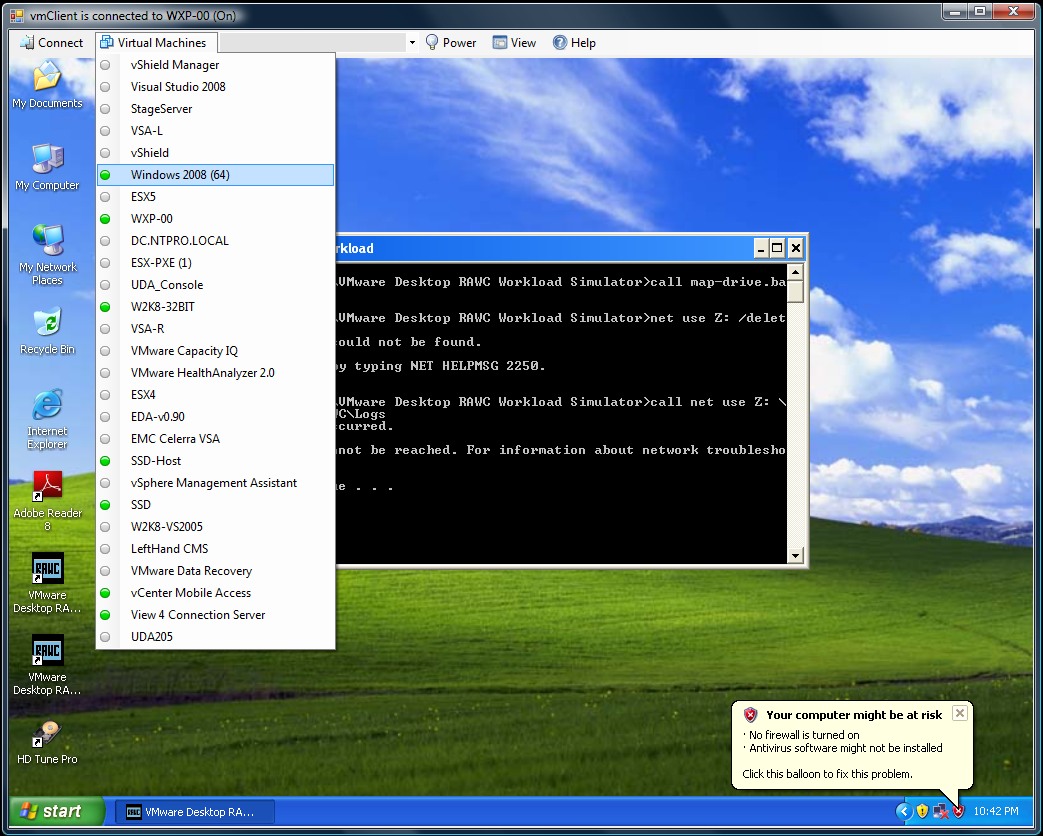 The newly released vmClient 4.1 is vSphere 4.1 compatible. The vmClient is a lightweight tool which enables you to control the power of your virtual machines, it’s also capable of presenting the MKS console of your virtual machines. Before you can use the vmClient, you have to install the vSphere client on the same system. After starting the vmClient, you can logon to your vCenter server or individual ESX4.1 or ESX4.1i host. A list with available virtual machines will be presented after choosing the Virtual Machines menu item, you can also easily identify the power state of the virtual machines. Grey is powered off, green is powered on, yellow is suspended and red indicates that the virtual machine has an alarm. When you’re working in an RDP session there’s a menu item which can generate a Ctrl-Alt-Del in the guest OS instead of pressing Ctrl-Alt-Ins. The vmClient can run without borders in borderless mode. The menu bar has an option to search for virtual machines, just type in the first characters of your virtual machine name and the list will be filtered.
The newly released vmClient 4.1 is vSphere 4.1 compatible. The vmClient is a lightweight tool which enables you to control the power of your virtual machines, it’s also capable of presenting the MKS console of your virtual machines. Before you can use the vmClient, you have to install the vSphere client on the same system. After starting the vmClient, you can logon to your vCenter server or individual ESX4.1 or ESX4.1i host. A list with available virtual machines will be presented after choosing the Virtual Machines menu item, you can also easily identify the power state of the virtual machines. Grey is powered off, green is powered on, yellow is suspended and red indicates that the virtual machine has an alarm. When you’re working in an RDP session there’s a menu item which can generate a Ctrl-Alt-Del in the guest OS instead of pressing Ctrl-Alt-Ins. The vmClient can run without borders in borderless mode. The menu bar has an option to search for virtual machines, just type in the first characters of your virtual machine name and the list will be filtered.
The number of virtual machines can be too high to fit in the “Virtual Machine” menu item so I’ve added an extra option to disable this menu and use the search menu instead. The option to customize the user interface of the vmClient can be done by changing a few menu settings. You’re able to show or hide menu items using the quick start configuration icon.
You can also pre-select a default virtual machine in these settings. There are two recorded demo sessions available, one which show a walkthrough and a second which shows how to convert the vmClient into a VDI client. The trail version is limited to a maximum number of 50 virtual machines and shows a splash screen with my picture in it. The registered version can be bought online for € 25,00 and has no virtual machine limit, you can not get rid of the splash screen. :-) The Buy Now link is available in the help menu. If you have any ideas or suggestions on improving the vmClient or you’ve found a bug, you know where to reach me. Have fun with it.
How to convert the vmClient into a VDI client
A general walkthrough
The vmClient 4.0 can be downloaded from this location: http://vmclient.nl/
Thursday, September 23. 2010
Interview with Raymon Epping - vSphere Troubleshooting
Wednesday, September 22. 2010
Busting Virtual Machine Ghosted Devices
After installing Windows 2008 in a virtual machine you might want to switch to the VMXNET3 virtual network adaptor instead of the default E1000 virtual network adapter. This is an easy job, just delete the E1000 NIC and ad the VMXNET3 NIC to the virtual machine. When you want to assign the same IP-address to the VMXNET3 you probably will be notified that the address is already in use. But who’s using the IP address? It’s used by a ghosted or hidden device. You will have the same problem with P2V migrations. A lot of ghosted devices are still registered in your virtual machine, even all the USB key you’ve used in the past.
It’s clear that we want to get rid of the ghosted devices and you can do it in two ways. Phi Phi Wang over at IBM has created a script that will silently remove all the ghosted devices, you can download it here.
There’s also a nice open source initiative called Ghostbuster which can be found here.
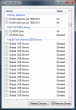 By default Windows does not show ghosted devices. Windows will show Ghosted devices only if two criteria are met: An environment variable DEVMGR_SHOW_NONPRESENT_DEVICES with a value of 1 is added in Device Manager (Start Menu & Run 'compmgmt.msc' ) if you check the View|Hidden Devices menu item. Because Windows has to detect if a devices is ghosted by trying to start it, a large number of ghosted devices will add to the start-up time of Windows.
By default Windows does not show ghosted devices. Windows will show Ghosted devices only if two criteria are met: An environment variable DEVMGR_SHOW_NONPRESENT_DEVICES with a value of 1 is added in Device Manager (Start Menu & Run 'compmgmt.msc' ) if you check the View|Hidden Devices menu item. Because Windows has to detect if a devices is ghosted by trying to start it, a large number of ghosted devices will add to the start-up time of Windows.
The 'regular' way of removing these devices is right clicking each of them, select the uninstall menu item and wait for the Device Manager to uninstall the device and rebuild its tree of devices.
Ghostbuster does this all in one click and removes all the ghosted devices matching your own selection criteria with a single click! You can select and deselect classes or devices through the right-click connect menu of the devices list view. Only ghosted devices (greyed text) AND devices that match the selection criteria (light yellow background) will be uninstalled when the 'Remove Ghosts' button is pressed. All other devices remain untouched.
Beware that windows has a fair number of devices that are ghosted but should not be uninstalled (like devices in the sound, video and game controller class or system and non plug-n-play devices). Ghostbuster marks most of these as services.
Tuesday, September 21. 2010
Looking for VCAP practice questions? Here they are...

Monday, September 20. 2010
Video - VMware vCenter AppSpeed 1.5
Sunday, September 19. 2010
VCP4 Practice Questions
 Fellow VMware Certified Instructor Paul McSharry over at Elastic Sky has released a new series of VCP practice questions based on vSphere 4.1. To be honest I just did the test and although my performance has been rated as 'Good', I only scored 18 out of 25. Let’s see if you can do better.
Fellow VMware Certified Instructor Paul McSharry over at Elastic Sky has released a new series of VCP practice questions based on vSphere 4.1. To be honest I just did the test and although my performance has been rated as 'Good', I only scored 18 out of 25. Let’s see if you can do better.
Here you will find a growing number of practice exam tests. I have based these questions from the official documentation and my own practical experience. They are completely braindump free, please do you not use braindump materials, instead have fun learning to use an excellent technology!
http://www.elasticsky.co.uk/practice-questions/
Saturday, September 18. 2010
How to get a 50% discount on your VCAP4 exam
To help you prepare for the VCAP exams, VMware Education recommends that you attend one of their new vSphere courses designed to cover the topics from the VCAP4 exam blueprints. And to help you even more, if you attend on of the recommended preparation course listed below between September 1th and November 30, you will receive a 50% off exam voucher applicable for either VACP4-DCA or VCAP4-DCD.
VCAP-DCA Preparation Courses
VMware vSphere: Troubleshooting
VMware vSphere: Manage for Performance
VMware vSphere: Manage and design for Security
VMware vSphere: Automation with vSphere PowerCLI
VCAP-DCD Preparation Course
VMware vSphere: Design Workshop
How it works: Within a week of completing one of the select courses, a 50% off VCAP4 exam voucher will be emailed to you. When registering for a VCAP4 exam enter the voucher number to receive your discount.