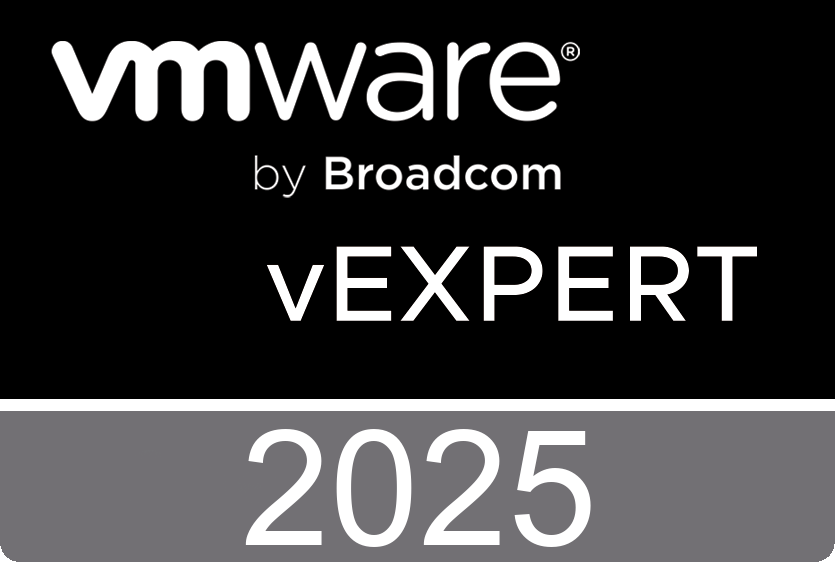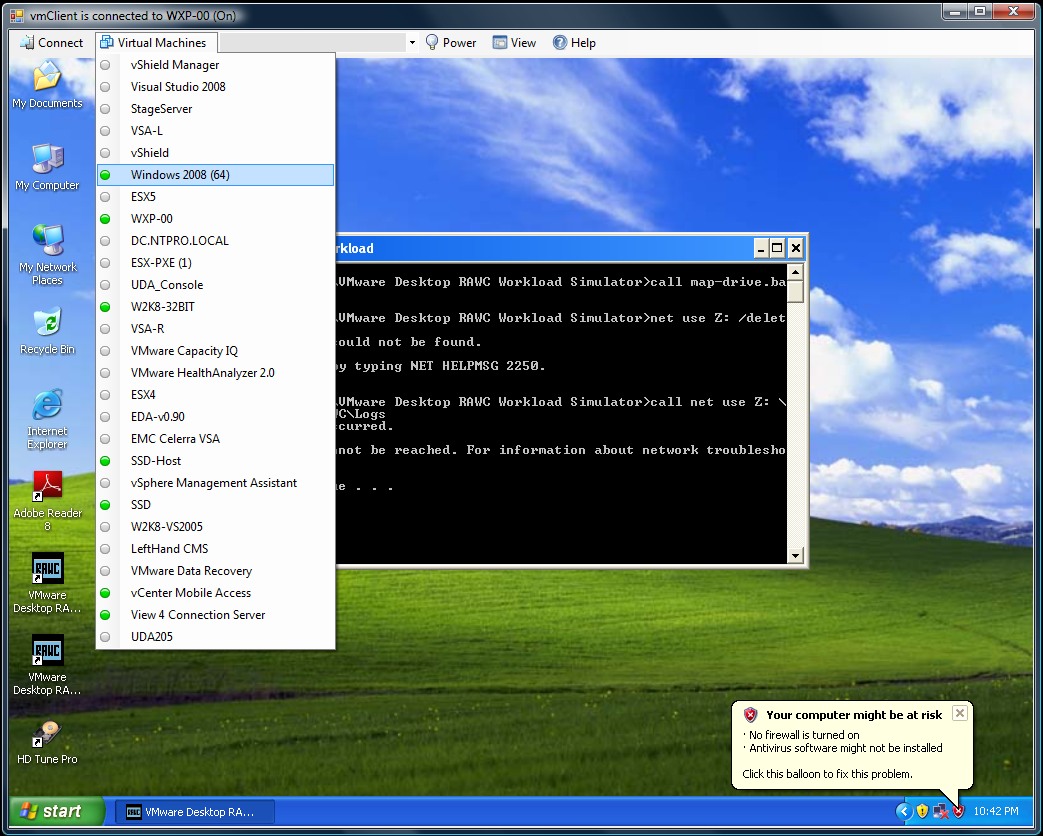 The newly released vmClient 4.1 is vSphere 4.1 compatible. The vmClient is a lightweight tool which enables you to control the power of your virtual machines, it’s also capable of presenting the MKS console of your virtual machines. Before you can use the vmClient, you have to install the vSphere client on the same system. After starting the vmClient, you can logon to your vCenter server or individual ESX4.1 or ESX4.1i host. A list with available virtual machines will be presented after choosing the Virtual Machines menu item, you can also easily identify the power state of the virtual machines. Grey is powered off, green is powered on, yellow is suspended and red indicates that the virtual machine has an alarm. When you’re working in an RDP session there’s a menu item which can generate a Ctrl-Alt-Del in the guest OS instead of pressing Ctrl-Alt-Ins. The vmClient can run without borders in borderless mode. The menu bar has an option to search for virtual machines, just type in the first characters of your virtual machine name and the list will be filtered.
The newly released vmClient 4.1 is vSphere 4.1 compatible. The vmClient is a lightweight tool which enables you to control the power of your virtual machines, it’s also capable of presenting the MKS console of your virtual machines. Before you can use the vmClient, you have to install the vSphere client on the same system. After starting the vmClient, you can logon to your vCenter server or individual ESX4.1 or ESX4.1i host. A list with available virtual machines will be presented after choosing the Virtual Machines menu item, you can also easily identify the power state of the virtual machines. Grey is powered off, green is powered on, yellow is suspended and red indicates that the virtual machine has an alarm. When you’re working in an RDP session there’s a menu item which can generate a Ctrl-Alt-Del in the guest OS instead of pressing Ctrl-Alt-Ins. The vmClient can run without borders in borderless mode. The menu bar has an option to search for virtual machines, just type in the first characters of your virtual machine name and the list will be filtered.
The number of virtual machines can be too high to fit in the “Virtual Machine” menu item so I’ve added an extra option to disable this menu and use the search menu instead. The option to customize the user interface of the vmClient can be done by changing a few menu settings. You’re able to show or hide menu items using the quick start configuration icon.
You can also pre-select a default virtual machine in these settings. There are two recorded demo sessions available, one which show a walkthrough and a second which shows how to convert the vmClient into a VDI client. The trail version is limited to a maximum number of 50 virtual machines and shows a splash screen with my picture in it. The registered version can be bought online for € 25,00 and has no virtual machine limit, you can not get rid of the splash screen. :-) The Buy Now link is available in the help menu. If you have any ideas or suggestions on improving the vmClient or you’ve found a bug, you know where to reach me. Have fun with it.
How to convert the vmClient into a VDI client
A general walkthrough
The vmClient 4.0 can be downloaded from this location: http://vmclient.nl/
Sunday, September 26. 2010
The vmClient 4.1 is released
Recent Entries
- InfiniBand on VMware vSphere 8: Updated Setup and Performance Insights
- Tuesday, April 15 2025
- Boosting VM Performance with vSphere 8.0 Virtual Topology: What You Need to Know
- Friday, March 28 2025
- Bridging Cloud and Edge AI: VMware Meets Azure Machine Learning
- Saturday, March 22 2025
- Unlocking AI Inference with VMware and NVIDIA: A Scalable Private AI Foundation
- Wednesday, March 19 2025
- Beginner’s Guide to Automation with vDefend Firewall
- Saturday, March 15 2025
- Deploying Nested VMware Cloud Foundation Environments with Holodeck 5.2
- Sunday, March 9 2025
- For the 17th Time: vExpert! 🎉
- Wednesday, February 26 2025
- VMware Tanzu RabbitMQ 1.3 vs. Confluent Kafka: Performance Study Insights
- Saturday, February 22 2025
- Optimizing VMware vSphere 8 for Latency-Sensitive Workloads
- Sunday, February 16 2025
- VMware Cloud Disaster Recovery - Networking Essentials for Business Continuity
- Sunday, February 9 2025
- Best Practices for Running NFS with VMware vSphere
- Sunday, February 9 2025
- Introduction to VMware vSphere Clustering Service (vCLS)
- Sunday, February 9 2025
- Exploring VMware’s vSAN Availability Technologies
- Sunday, February 9 2025
- Enhancing Performance with VMware vCenter 8.0 U3 Tagging Best Practices
- Thursday, February 6 2025
- Running AI Without GPUs Using VMware and Intel's Latest Technologies
- Thursday, February 6 2025
- Enhancing Data Security with VMware vSAN Encryption Services
- Thursday, February 6 2025
- Unlocking Storage Efficiency with VMware vSAN
- Thursday, February 6 2025
- Managing Recovery SDDC Deployment with VMware Cloud on AWS
- Thursday, February 6 2025
- Automating IaaS with VCF: A Path to Self-Service Cloud Efficiency
- Wednesday, February 5 2025
- Streamlining Automation with VCF Automation 5.2
- Wednesday, February 5 2025
- VMware NSX Multi-Locations Reference Design Guide for version 4.2
- Saturday, January 25 2025
- VCF Shorts: Quick Insights into VMware Cloud Foundation
- Tuesday, January 14 2025
- VMware Cloud Foundation | Poster
- Sunday, January 12 2025
- My Experience with the VCF Architect Exam: A Challenging Path to Success
- Friday, January 10 2025
- Metro/Stretched Storage Clustering Best Practices with Virtual Volumes (vVols) on VMware vSphere 8
- Tuesday, December 24 2024
- Protecting and Recovering Mission-Critical Applications in a VMware Hybrid Cloud with VMware Live Site Recovery
- Thursday, December 12 2024
- Improving VDI Workload Consolidation with VMware vSGA and Intel Data Center GPU Flex Series
- Monday, November 18 2024
- VMware Cloud Foundation Automation ABX Actions for Ansible Automation Platform - Deployment Guide
- Monday, November 18 2024
- VMware Cloud Foundation Automation ABX Actions for Ansible Automation Platform - User Guide
- Monday, November 18 2024
- Secure Networking for Multi-Tenant High Performance Computing and Machine Learning - Reference architecture and performance study
- Tuesday, October 15 2024
- New Certification - VMware Certified Professional: VMware Cloud and vSphere Foundation Administrator 2024
- Tuesday, September 24 2024
- Reference architecture and performance study - Secure Networking for Multi-Tenant High Performance Computing and Machine Learning
- Tuesday, September 17 2024
- Performance Best Practices for VMware vSphere 8.0 Update 3
- Tuesday, September 17 2024
- Troubleshooting TCP Unidirectional Data Transfer Throughput on VMware vSphere Packet Trace Analysis Using Wireshark
- Monday, September 9 2024
- VMware vSphere 8 Performance Is in the “Goldilocks Zone” for AI/MLTraining and Inference Workloads
- Tuesday, August 27 2024
- Unlocking Knowledge: Free Access to VMware Explore Video Library
- Sunday, July 21 2024
- Ensuring High Availability and Disaster Recovery in NSX-T Management Cluster
- Sunday, June 9 2024
- New Book - VMware vSphere Essentials
- Tuesday, April 30 2024
- CoolTool: VirtualC64
- Friday, April 12 2024
- Cilium Certified Associate Exam - Preparation Manual
- Monday, March 25 2024
- Python Mastery From Basics to Brilliance - How-to Video on Configuring an OpenAI API Key
- Thursday, February 22 2024
- Free Training Course - Designing, Configuring, and Managing the VMware Cloud
- Saturday, February 17 2024
- Discover the Versatility of ElevenLabs Voice Technology
- Wednesday, February 14 2024
- Exploring the World of Matter: The Future of Smart Home Technology
- Wednesday, February 7 2024
- Navigating the World of Artificial Intelligence: A Guide to the Latest AI Technologies
- Wednesday, February 7 2024
- UTM: The Ultimate Virtual Machine Experience for iOS and macOS
- Friday, January 19 2024
- Streamlining vSphere Operations with ChatGPT
- Monday, January 15 2024
- The vSphere Metrics Book - 3rd edition
- Friday, January 12 2024
- Setting Up ESXi ARM on the Raspberry Pi 5
- Friday, January 12 2024
- Mastering vCenter Operations with Python: A Script to Manage Your VMs
- Tuesday, January 9 2024
- Harvesting Data: Python's Gateway to Aria Operations Metrics
- Tuesday, January 9 2024
- TensorFlow Management Pack For VMware Aria Operations
- Saturday, December 23 2023
- VMware Aria Operations API – Postman Collection
- Tuesday, December 19 2023
- Integrating the Raspberry Pi Pico with Aria Operations - Introduction
- Monday, December 11 2023
- vSAN Adaptive Quorum Control in a stretched cluster
- Sunday, November 26 2023
- TensorFlow Lite on a Raspberry Pi 5 with Camera Module 3
- Friday, November 24 2023