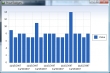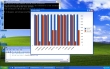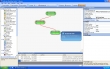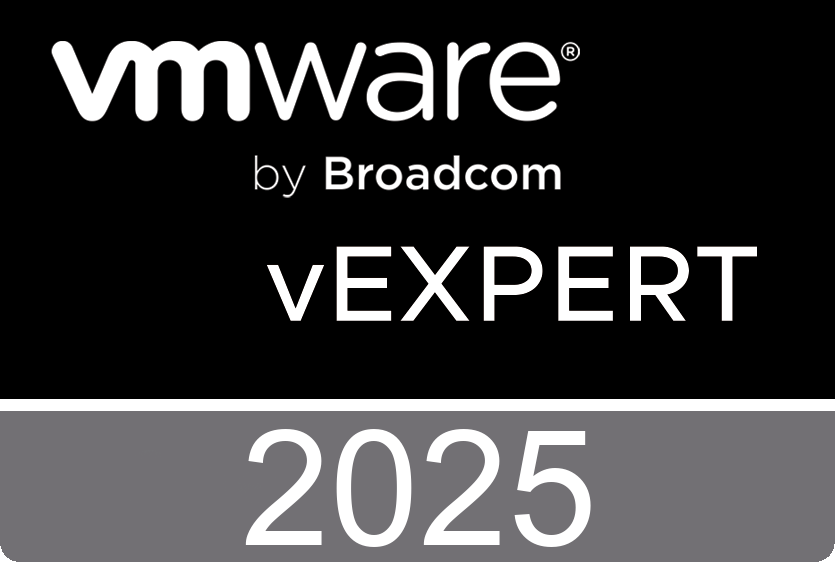This evening I had the chance to play some more with theĀ PowerGadgets tool. I want to use VMware PowerShell Snap-in to collect statistics about my VM and display the data in a nice chart. The following three lines produce the chart in the image. Isnāt it great ;-). Btw if you have problems with connecting to your Virtual Center server and you are receiving the following error message āGet-VIServer : Unexpected Error. ID Core_GetViServer_NewClient_Nullclient At Line:1 char:13ā? you should check your locales setting and make sure you put it on English (credits to Bas).
Get-VIServer "VCServer" -User Eric -Password Sloof $VirtualMachine = Get-VM|where {$_.Name -Like "ntpro"}Get-Stat-Disk $VirtualMachine -Start 01:00 -Finish 22:00 -MaxSamples 20| Out-Chart ĀWednesday, November 14. 2007
Pipe VMware PowerShell into PowerGadgets
PowerGadgets is a revolutionary new data visualization product that utilizes Windows PowerShell, Microsoftās new scripting shell, to allow the creation of Gadgets in Windows. PowerGadgets requires no complex development environments, servers or browsers to run real-time Gadget components such as charts, gauges and maps on your desktop or in the Windows Sidebar. With just two lines of code you can present the outcome of your VMware PowerShell scripts into a PowerGadget. The image shows all my virtual machines presented in a chart by using the following code.
$vc = Get-VIServer -Server "VCServer" -User Eric -Password Sloof
Get-VM |out-chart -View3D_Enabled true
![]()
Out-chart: PowerGadgets provides a powerful charting engine providing over 60 chart types and a wealth of aesthetical and functional features. A chart plots data in the form of series and points with each series containing one or more points. Out-gauge: In addition to charts, PowerGadgets provides an out-gauge cmdlet to display single variable graphical objects. Single variable analysis is very powerful when combined with PowerGadgetsā flexible real-time capabilities.
Creating a Virtual Machine with Powershell
 Brian over at āQuick and Dirty Scriptingā? a blog that focuses on automating system administration tasks for Linux, Windows, and VMware ESX is (like me) a VMware PowerShell pioneer. He created a script that creates a new virtual machine. He also tried to create a new VM from a template, but he continually got an error while doing so. I guess this just goes to show that VMware is still developing this code and it has some ways to go.
Brian over at āQuick and Dirty Scriptingā? a blog that focuses on automating system administration tasks for Linux, Windows, and VMware ESX is (like me) a VMware PowerShell pioneer. He created a script that creates a new virtual machine. He also tried to create a new VM from a template, but he continually got an error while doing so. I guess this just goes to show that VMware is still developing this code and it has some ways to go.
Tuesday, November 13. 2007
Integrate VMware PowerShell with Workflow Studio
Workflow Studio is a new platform that enables simple yet enterprise-scale data center and business process automation through the power of Windows PowerShell and the flexibility of workflow.Ā Through a graphical workflow designer, you can build full automation of your business and/or IT processes including user account management, server and application provisioning, security enforcement and automation, disaster recovery automation, and routine and emergency maintenance on data center resources. You can integrate all these features with the VMware PowerShell command letās andĀ automate and provision VMwareās virtual machines. The image shows a simple tryout. Within the hour I created a workflow that creates a CSV file with all the virtual machines registered at a Virtual Center Server. The trail period is 30 days so I got 29 days of fun left. ;-)
Free vmSight Basic Edition
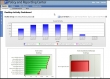 vmSight, the leader in virtual network intelligence, offers the Basic Edition of its product suite FREE. Designed to complement your desktop virtualization initiatives, this set of systems management tools provides valuable new management capabilities with powerful reporting for exceptional visibility. Seeing is believing. Click here to register and download the FREE Basic Edition. For more information about vmSight's product suite, visit www.vmsight.com. What is virtual network intelligence? It's a new category of virtual system management tools that provides extensive reporting, analytics and alerts on all network activity within your virtual environment. And that means improved IT accounting, visibility for IT planning and information for IT compliance.IT administrators easily view and monitor activities by user, group, desktop, server, application and time of day to meter usage in the virtual environment. Reports support IT accounting to determine chargebacks and IT planning to optimize configuration. Monitor your access right policies in real-time and receive alerts when virtual network activities do not comply with those defined policies. Easily report on detailed user activity in the virtual environment to validate your virtual network security.
vmSight, the leader in virtual network intelligence, offers the Basic Edition of its product suite FREE. Designed to complement your desktop virtualization initiatives, this set of systems management tools provides valuable new management capabilities with powerful reporting for exceptional visibility. Seeing is believing. Click here to register and download the FREE Basic Edition. For more information about vmSight's product suite, visit www.vmsight.com. What is virtual network intelligence? It's a new category of virtual system management tools that provides extensive reporting, analytics and alerts on all network activity within your virtual environment. And that means improved IT accounting, visibility for IT planning and information for IT compliance.IT administrators easily view and monitor activities by user, group, desktop, server, application and time of day to meter usage in the virtual environment. Reports support IT accounting to determine chargebacks and IT planning to optimize configuration. Monitor your access right policies in real-time and receive alerts when virtual network activities do not comply with those defined policies. Easily report on detailed user activity in the virtual environment to validate your virtual network security.
Sunday, November 11. 2007
My first VMware PowerShell script
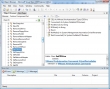 Several months ago I created a Visual Basic program named VMCDConnected. This application checks if one of your virtual machines is connected to an ISO image. When you have created a DRS cluster the virtual machines in this cluster are automatically migrated to the least busy ESX host. These migrations depend on VMotion. The most common show stopper for VMotion is a connected CD thatās not on shared storage. With one click of a button all the CDās are disconnected. This weekend I had the change to try out the VMware Infrastructure Toolkit for Windows. It provides a core set of Windows PowerShell cmdlets for managing VI. Within minutes I created a script with the same features as my Visual Basic application. The difference is that creating the Visual basic program took me over a month. One other big difference is that the PowerShell script only counts five lines of code. The image shows a glimpse of the Visual Basic Object Browser investigating the Toolkitās classes and properties. Building Visual Basic application on top of the Toolkit will also become a lot easier.
Several months ago I created a Visual Basic program named VMCDConnected. This application checks if one of your virtual machines is connected to an ISO image. When you have created a DRS cluster the virtual machines in this cluster are automatically migrated to the least busy ESX host. These migrations depend on VMotion. The most common show stopper for VMotion is a connected CD thatās not on shared storage. With one click of a button all the CDās are disconnected. This weekend I had the change to try out the VMware Infrastructure Toolkit for Windows. It provides a core set of Windows PowerShell cmdlets for managing VI. Within minutes I created a script with the same features as my Visual Basic application. The difference is that creating the Visual basic program took me over a month. One other big difference is that the PowerShell script only counts five lines of code. The image shows a glimpse of the Visual Basic Object Browser investigating the Toolkitās classes and properties. Building Visual Basic application on top of the Toolkit will also become a lot easier.
For the creation of the five-liner I used the script editor from PowerGui and the VMworld presentation āManaging VMware Infrastructure with Windows PowerShellā? presented by Antonio Dias and Danny Kim. VMware is preparing a technology preview of the PowerShell.Ā If you'd be interested in receiving an early version of that software and you'd be willing to try it out and send them feedback, please send email to vi_tk_4win-admin@vmware.com.
Add-PSnapin VMware.VimAutomation.CoreGet-VIServer vcserver.local
$vms = Get-VM$CDConnected = Get-CDDrive $vms | where {$_.ISOPath -like "*.ISO*"}
Set-CDDrive -connected 0 $CDConnected
Friday, November 9. 2007
As if it never happened
 Falconstor created two slapstick movies (part 1 & II) about data protection and posted them on YouTube. Never lose valuable data again. FalconStor data protection solutions, including the new VMware-certified FalconStor CDP Virtual Appliance for VMware, ensure continuous availability and complete protection. No matter what IT issues you face, FalconStor will make it seem as if it never happened.
Falconstor created two slapstick movies (part 1 & II) about data protection and posted them on YouTube. Never lose valuable data again. FalconStor data protection solutions, including the new VMware-certified FalconStor CDP Virtual Appliance for VMware, ensure continuous availability and complete protection. No matter what IT issues you face, FalconStor will make it seem as if it never happened.
The Best Damn Server Virtualization Book Period
 Server Sprawl and escalating IT costs have managers and system administrators scrambling to find ways to cut costs and reduce Total Cost of Ownership of their physical infrastructure. Combining software applications onto a single server, even if those applications are from the same software vendor, can be dangerous and problems hard to troubleshoot. Virtualization allows you to consolidate many servers onto a single physical server reducing hardware, electrical, cooling, and administrative costs. These virtual servers run completely independent of each other so if one crashes the other are not affected. Planning and implementing a server consolidation is a complex process. This book details the requirements for such a project, includes sample forms and templates, and delivers several physical to virtual migration strategies which will save both time and costs. Readers of this book will easily be able to plan and deploy VMware, Microsoft Virtual Server, and Xen.
Server Sprawl and escalating IT costs have managers and system administrators scrambling to find ways to cut costs and reduce Total Cost of Ownership of their physical infrastructure. Combining software applications onto a single server, even if those applications are from the same software vendor, can be dangerous and problems hard to troubleshoot. Virtualization allows you to consolidate many servers onto a single physical server reducing hardware, electrical, cooling, and administrative costs. These virtual servers run completely independent of each other so if one crashes the other are not affected. Planning and implementing a server consolidation is a complex process. This book details the requirements for such a project, includes sample forms and templates, and delivers several physical to virtual migration strategies which will save both time and costs. Readers of this book will easily be able to plan and deploy VMware, Microsoft Virtual Server, and Xen.
Key Features:
- Create a virtual network to exchange information or provide a service to other virtual machines or computers.
- Use virtualization to support removable media such as CD or DVD optical disks.
- Reduce server costs, administration overhead, and complexity .
About the Author
David Rule Jr. (VMware VCP, VAC, MCP, Citrix CCEA, CCA) is a Senior Consultant for Choice Solutions LLC, an Overland Park, KS-based systems integrator that provides IT design, project management, and support for enterprise computing systems. Davids primary role is in developing virtualization strategies for Choice Solutions clients.
Product Details
Paperback: 500 pages
Publisher: Syngress (November 23, 2007)
Language: English
ISBN-10: 1597492175
ISBN-13: 978-1597492171
How to reset the ILO password on your ESX server
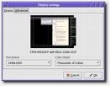 All the ESX servers Iām managing will be moved to a data centre next month. Since I never bothered to configure the ILO board, I faced a potential problem. When the servers are at a location where I canāt sit down behind a real console I must use ILO instead. You can configure the ILO board when you reboot your server and press <F8> but then all your VMās will be out of the air. The other way is installing hponcfg in the service console.
All the ESX servers Iām managing will be moved to a data centre next month. Since I never bothered to configure the ILO board, I faced a potential problem. When the servers are at a location where I canāt sit down behind a real console I must use ILO instead. You can configure the ILO board when you reboot your server and press <F8> but then all your VMās will be out of the air. The other way is installing hponcfg in the service console.
First you have to download three rpm files.
hponcfg-1.6.0-1.linux.rpm
hpasm-7.7.0-115.rhel3.i386.rpm
hprsm-7.7.0-99.rhel3.i386.rpm
Then copy those three files with WinSCP to the tmp folder of your server console.Logon to your service console and install the rpm files using the following command.
[root@esxhost tmp]# rpm -ihv hponcfg-1.6.0-1.linux.rpm hpasm-7.7.0-115.rhel3.i386.rpm hprsm-7.7.0-99.rhel3.i386.rpm
After that we have to activate hpasm and hprsm (cmasm2d will fail)Ā .
# hpasm activate
# /opt/compaq/hprsm/hprsm activate
==============================================================================
NOTE: New cma.conf entries were added to the top of /opt/compaq/cma.conf
==============================================================================
Starting HP Lights-Out Drivers and Agents (hprsm):Ā cpqriisd cmasm2d cmarackd
Ā Ā Starting cpqriisd:[Ā OKĀ ]
Ā Ā Starting RIB agent (cmasm2d):[FAILED]
Ā Ā Starting Rack agent (cmarackd):[Ā OKĀ ]
Create a test.xml file and copy it to your tmp folder.
<RIBCL VERSION="2.0">
<LOGIN USER_LOGIN="Administrator" PASSWORD="anytext">
Ā <USER_INFO MODE="write">
Ā Ā <MOD_USER USER_LOGIN="Administrator">
Ā Ā Ā <PASSWORD value="vmware2007"/>
Ā Ā </MOD_USER>
Ā </USER_INFO>
</LOGIN>
</RIBCL>
Execute the following command and your password is vmware2007.
[root@esxhost tmp]# hponcfg -f test.xmltest.xml
Firmware Revision = 1.22 Device type = iLO 2 Driver name = cpqci
Script succeeded
You canĀ find additional XML files to configure other ILO options here.
Continue reading "How to reset the ILO password on your ESX server" »Thursday, November 8. 2007
Eric Sloof is presenting at the Dutch VMUG
 With only one month ahead of us the Dutch VMUG event in getting closer and closer. One of the presenters on this day (December the 7th) is Eric Sloof. At exactly 14:15 heās going to talk about Virtual Desktop infrastructure, in particular his presentation will take a close look at VMware VDM, the Virtual Desktop Manager that will be launched by VMware next year. When you want to attend the Dutch VMUG event, you have to be quick, there are only 30 places left. I hope to see you at the Nieuwegein Business Centre on the 7th of December.
With only one month ahead of us the Dutch VMUG event in getting closer and closer. One of the presenters on this day (December the 7th) is Eric Sloof. At exactly 14:15 heās going to talk about Virtual Desktop infrastructure, in particular his presentation will take a close look at VMware VDM, the Virtual Desktop Manager that will be launched by VMware next year. When you want to attend the Dutch VMUG event, you have to be quick, there are only 30 places left. I hope to see you at the Nieuwegein Business Centre on the 7th of December.