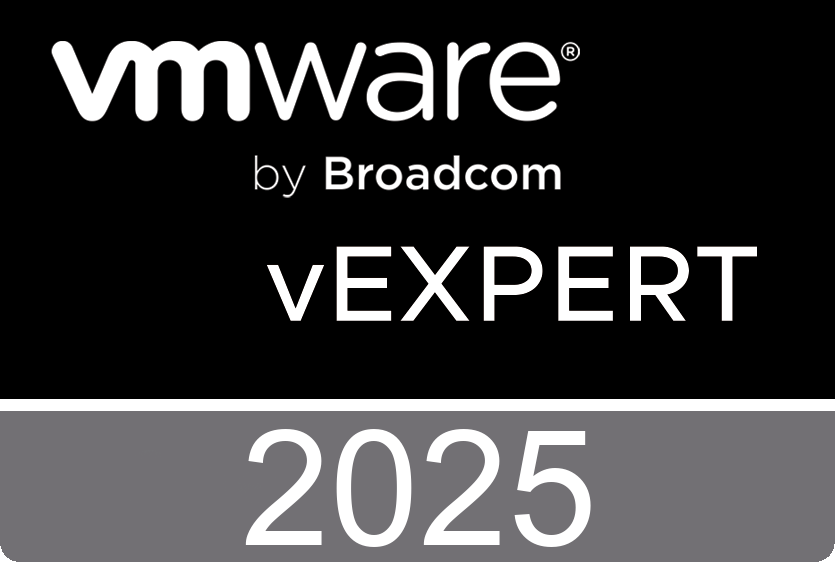Normally you would enter your Virtual Center server host name when logging in with the Virtual Machine MKS Client. But in some circumstances it may be necessary to logon to your ESX server directly. Bypassing the Virtual Center is never a good idea because you can make your cluster instable, but on the other hand if you don’t have a Virtual Center Server anymore and still want to use the Virtual Machine MKS Client you received an error. Until now, with version 1.8 you can both logon to your VC server and directly to your ESX host. Keep in mind that when you logon to the ESX server directly you have to use the service console Linux account instead of your Windows account. When you want to visit the Paypal sponsor page, please use this link. You can find the download link for the Virtual Machine MKS Client v1.8 in the software menu item of my blog.
Thursday, July 26. 2007
Virtual Machine MKS Client v1.7
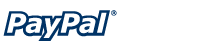
Another new version of the Virtual Machine MKS Client is released. This new version contains a link which can be used to become a sponsor. Why is sponsorship important ? When you become a sponsor I have the opportunity to add new functions and fix bugs. This way we can keep the quality of the Virtual Machine MKS Client at a high level. When you want to visit the Paypal sponsor page, please use this link. You can find the download link for the Virtual Machine MKS Client v1.7 in the software menu item of my blog.
Wednesday, July 25. 2007
Virtual Machine MKS Client v1.6
Today I added two new features to the Virtual Machine MKS Client. Richard suggested to ad a menu item to send Ctrl+Alt+Delete to the virtual machine and Philippe would be very happy with a borderless window mode. Their wishes are my command and in the 1.6 version you can find both menu items under View. Just some figures, the Virtual machine MKS Client is downloaded over 600 times and the internal version is 1.0.0.11. On an average day my blog is visited by more than 800 people. You can find the download link for the Virtual Machine MKS Client v1.6 in the software menu item of my blog.
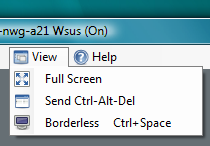
Tuesday, July 24. 2007
Virtual Machine MKS Client v1.5
I added another really cool feature to the Virtual Machine MKS Client. When you click on the menu item Virtual Machines you will see a list of all your virtual machines. On the left of the virtual machine you see a little bullet. This bullet is an indicator of the overall status of the virtual machine. When the bullet is green there is nothing wrong. When it’s grey the virtual machine is powered down. When it’s red there is an alarm and when it’s yellow there is a warning.You can find the download link for the Virtual Machine MKS Client v1.5 in the software menu item of my blog.
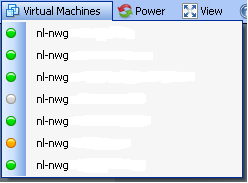
vmware-mks.cab workaround
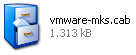
When you are running the Virtual Machine MKS Client on a system that never visited Web Access than the MKS Client won’t start. This problem is caused by the absence of the ActiveX Control that is used by the MKS Client. I created a workaround for this problem. Download vmware-mks.cab, unpack the files, right click the quickmksax.inf and choose install. After this short procedure the Virtual Machine MKS Client will function correctly.
Monday, July 23. 2007
The capacity sizing and planning solutions matrix
Peter van den Bosch over at PQR has created a nice PDF document. The Virtualization capacity sizing and planning solutions feature comparison matrix. This matrix compares the features of the industry’s most popular virtualization sizing and planning products.
Virtual Machine MKS Client v1.4
I installed the Virtual Machine MKS Client on a Workstation where the VMware Virtual Infrastructure Client 2.0 wasn’t installed yet and the Virtual Machine MKS Client didn’t work. I still have to find out what’s causing this behavior. I received some real good feedback and was able to implement some of the feature requests. In this new version I added some icons and I fixed a few typo’s. You can find the download link for the Virtual Machine MKS Client v1.4 in the software menu item of my blog.
Saturday, July 21. 2007
Virtual Machine MKS Client v1.3
I fixed a major bug, this bug was responsible for randomly black screens when connecting to a VM. I also added an extra menu item. This new menu item is called Full Screen. When you select it you will see the VM console in Full Screen mode. Don’t forget to press CTRL+ALT to return.
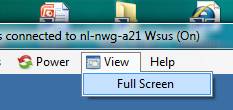
You can find the download link for the Virtual Machine MKS Client v1.3 in the software menu item of my blog.
Friday, July 20. 2007
Virtual Machine MKS Client v1.2
First of all I would like to thank Robert Baumstark. He is the one who has build the VIClient.dll and helped me tremendously. I created a new version of the Virtual Machine MKS Client, this version has better sizing, very handy when working on a small desktop with large virtual machines. Another new thing is the title bar, it displays the status and name of the controlled virtual machine. You can download the new version here.
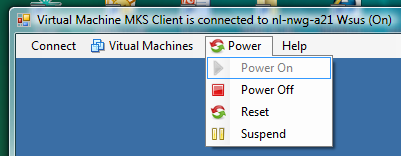
Then about the contest, Richard Garthagen joined in so we can expect a MKS tool on run-virtual this summer. Bouke Groenescheij was behaving very strange yesterday. He wouldn’t talk to me and suddenly claimed a new domain name and made an announcement about vvi-world ? I suspect someone has put something in his tea here at Ahrend ;-). I took a peek at his KVM-Tool and it’s impressive. His tool allows you to open multiple console sessions and logs on to an ESX server directly.
What to expect in the future, well I like the multiple screen option so I’m going to build a tear off button. Besides that Dee made a comment and suggested to allow the virtual machine to be connected to the local CD drive on the client. Any other suggestions are welcome.
Wednesday, July 18. 2007
ESX Manager 2.1 released by ESXGuide
Manfred Meier over at ESXGuide has released a new version of the ESX Manager 2.1. The features are :
Virtual Center independent
Keeps track of Virtual Machine Host Registration, Migrations and Status
Manage Virtual Machine Configuration
Display and work in the Virtual Machine Console
Kill Virtual Machine Process (if the VM can't be powered off)
Rename Virtual Disks of registered Virtual Machines
Move Virtual Disks and keep the disk attached to the Virtual Machine
Virtual Machine Registration, Start , Restart , Reset, Power Off, Suspend
Extend Virtual Disks
View-Search-Filter Logfiles on the ESX Host.
Define and save custom SSH commands with Parameter handling
Publish and share custom SSH commands with other ESX Administrators