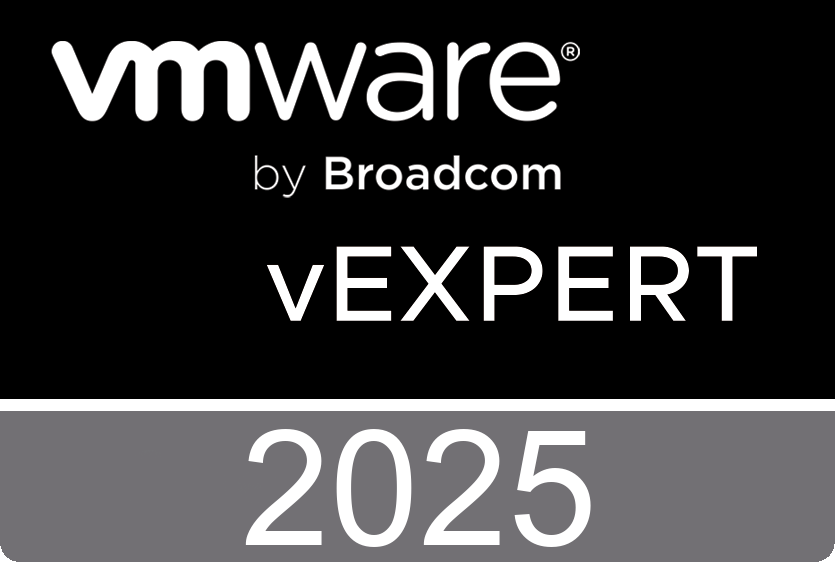VMware Workstation 8 provides a seamless way to access all of the virtual machines you need, regardless of where they are running. Connect to Server enables remote connections to virtual machines running on VMware Workstation, VMware vSphere, and VMware vCenter. Now you can work with local and server hosted virtual machines side by side within the same interface. You are no longer constrained by the power of your PC to run multiple virtual machines at the same time.In this video you will see how easy you can add another instance of Workstation 8 but also the vCenter server to your inventory.
After you connect to a remote server, the remote host and remote virtual machines appear in the library. If the remote server is running vCenter Server, datacenters and folders appear in the library. To interact with a remote host, you select it in the library. The tasks that you can perform on a remote host appear on the tab for the remote host. For example, you might be able to restart, shut down, or suspend the remote host and create virtual machines.
To interact with a remote virtual machine, you select it in the library. You interact with remote virtual machines in the same way that you interact with local virtual machines, but some features and devices are not supported. Features that you cannot use with remote virtual machines include Unity mode, shared folders, AutoProtect snapshots, drag-and-drop, and copy and paste. Your permissions determine the actions that you can perform on remote hosts and remote virtual machines. When a feature is not supported, or when you do not have permission to use it, the associated menu item is unavailable.