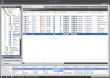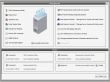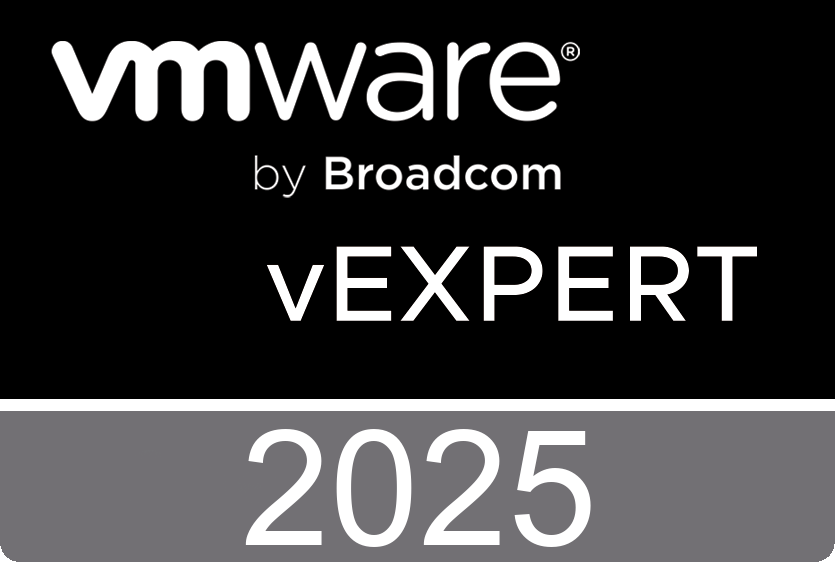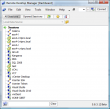 Remote Desktop Manager is a small application used to manage all your remote connections and virtual machines. Add, edit, delete, shared, organize and find your remote connection quickly. Compatible with Microsoft Remote Desktop, Terminal Services, VNC, LogMeIn, Team Viewer, Ftp, SSH, Telnet, Dameware, X Window, VMware, Virtual PC, PC Anywhere, Hyper-V, Citrix, Radmin, Microsoft Remote Assistance, Sun Virtual Box and more...
Remote Desktop Manager is a small application used to manage all your remote connections and virtual machines. Add, edit, delete, shared, organize and find your remote connection quickly. Compatible with Microsoft Remote Desktop, Terminal Services, VNC, LogMeIn, Team Viewer, Ftp, SSH, Telnet, Dameware, X Window, VMware, Virtual PC, PC Anywhere, Hyper-V, Citrix, Radmin, Microsoft Remote Assistance, Sun Virtual Box and more...
http://www.remotedesktopmanager.com/
Tuesday, October 19. 2010
Cool Tool - Remote Desktop Manager (Version 5.8)
Monday, October 4. 2010
VMware Labs presents its latest fling - VIX Java Toolkit
The VIX Java Toolkit allows Java developers to take advantage of VMware VIX API. This is a powerful API that allows for performing in-guest operations on VMs running with vSphere, Workstation, Server and Player.
Give it a whirl, rate and leave your comments at - http://labs.vmware.com/flings/vix-java-toolkit .
The VIX Java Toolkit allows Java developers to take advantage of the VMware VIX API. This is a powerful API that allows for performing in-guest operations on VMs running with vSphere, Workstation, Server, and Player. Java developers who are writing code with the vSphere/VI APIs will find this particularly useful as the vSphere API does not currently provide any functionality for interacting with the guest operating system. In addition, this is helpful for software testing as well as systems administration.
Features
• Provides Java wrapper for the VIX API
• Provides VIX objects and utility code to reduce complexities of using the VIX API
Thursday, September 30. 2010
Video - The Top 20 VMware Performance Metrics You Should Know About
This webinar from VKernel's VKernelUniversity shows you the VM performance metrics you should care about and how they reveal issues that CMS can find and fix.
Wednesday, September 22. 2010
Busting Virtual Machine Ghosted Devices
After installing Windows 2008 in a virtual machine you might want to switch to the VMXNET3 virtual network adaptor instead of the default E1000 virtual network adapter. This is an easy job, just delete the E1000 NIC and ad the VMXNET3 NIC to the virtual machine. When you want to assign the same IP-address to the VMXNET3 you probably will be notified that the address is already in use. But who’s using the IP address? It’s used by a ghosted or hidden device. You will have the same problem with P2V migrations. A lot of ghosted devices are still registered in your virtual machine, even all the USB key you’ve used in the past.
It’s clear that we want to get rid of the ghosted devices and you can do it in two ways. Phi Phi Wang over at IBM has created a script that will silently remove all the ghosted devices, you can download it here.
There’s also a nice open source initiative called Ghostbuster which can be found here.
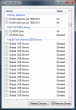 By default Windows does not show ghosted devices. Windows will show Ghosted devices only if two criteria are met: An environment variable DEVMGR_SHOW_NONPRESENT_DEVICES with a value of 1 is added in Device Manager (Start Menu & Run 'compmgmt.msc' ) if you check the View|Hidden Devices menu item. Because Windows has to detect if a devices is ghosted by trying to start it, a large number of ghosted devices will add to the start-up time of Windows.
By default Windows does not show ghosted devices. Windows will show Ghosted devices only if two criteria are met: An environment variable DEVMGR_SHOW_NONPRESENT_DEVICES with a value of 1 is added in Device Manager (Start Menu & Run 'compmgmt.msc' ) if you check the View|Hidden Devices menu item. Because Windows has to detect if a devices is ghosted by trying to start it, a large number of ghosted devices will add to the start-up time of Windows.
The 'regular' way of removing these devices is right clicking each of them, select the uninstall menu item and wait for the Device Manager to uninstall the device and rebuild its tree of devices.
Ghostbuster does this all in one click and removes all the ghosted devices matching your own selection criteria with a single click! You can select and deselect classes or devices through the right-click connect menu of the devices list view. Only ghosted devices (greyed text) AND devices that match the selection criteria (light yellow background) will be uninstalled when the 'Remove Ghosts' button is pressed. All other devices remain untouched.
Beware that windows has a fair number of devices that are ghosted but should not be uninstalled (like devices in the sound, video and game controller class or system and non plug-n-play devices). Ghostbuster marks most of these as services.
Wednesday, September 15. 2010
RVTools version 2.9.5 has been released
Rob de Veij over at Robware.net has released version 2.9.5 of the most awesome utility I know, well if you don’t count in the vmClient :-) You better check out the newest release of RVTools. I already did, and recorded a walkthrough which can be watched here in HD quality. You can also take a peek at Vimeo.
RVTools is a windows .NET 2.0 application which uses the VI SDK to display information about your virtual machines and ESX hosts. Interacting with VirtualCenter 2.5, ESX 3.5, ESX3i, ESX4i and vSphere 4 RVTools is able to list information about cpu, memory, disks, nics, cd-rom, floppy drives, snapshots, VMware tools, ESX hosts, nics, datastores, switches, ports and health checks. With RVTools you can disconnect the cd-rom or floppy drives from the virtual machines and RVTools is able to list the current version of the VMware Tools installed inside each virtual machine and update them to the latest version.
Version 2.9.5 (September, 2010)
• On vInfo tab new field: Guest heartbeat status. The heartbeat status is classified as: gray - VMware Tools are not installed or not running, red - no heartbeat, guest operating system may have stopped responding. yellow -intermittent heartbeat, may be due to guest load. green - guest operating system is responding normally
• On vMemory tab new fields: Ballooned memory, consumed overhead memory, private memory, shared memory, swapped memory and static memory entitlement
• On vDatastore tab new field: Full device address (controller, target, device)
• On vInfo tab new fields: Commited storage, uncommited storage and unshared storage
• Bug fix! A semicolon in the annotations fields are no longer a problem for the export functions
• Bug fix! Health check "Zombie vmdk" problems solved
• Bug fix! Health check "inconsistent foldername" problems solved
• Bug fix! On vport tab the column "notify switch" value solved
• Bug fix! Sort problem on vNic tab on column "speed" solved
Monday, September 6. 2010
New Fling: VC StatLevelConfig
http://labs.vmware.com/flings/vc-statlevelconfig
Wednesday, August 25. 2010
SolarWinds has released the free VM Console
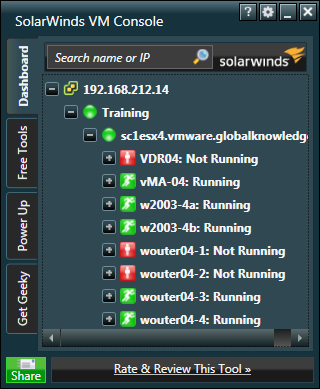 The new SolarWinds free VM Console enables you to bounce your virtual machines without ever logging into VMware! Plus, you can track up/down status, take snapshots, and restart VMs even if you’re not a VMware administrator. Be a VM superhero with the ability to:
The new SolarWinds free VM Console enables you to bounce your virtual machines without ever logging into VMware! Plus, you can track up/down status, take snapshots, and restart VMs even if you’re not a VMware administrator. Be a VM superhero with the ability to:
- Shutdown & restart VMs without logging into vCenter or vSphere
- Take snapshots of your VMs before bouncing them
- Get end-to-end visibility into your VMware environment — from vCenter through ESX hosts to VM guests
- Track the up/down status of your VMs without logging into VMware apps
I just downloaded a new FREE network tool from SolarWinds which you might like. SolarWind's VM Console Free Tool lets you monitor, and restart virtual machines without logging into VMware vCenter or Vsphere! You can download it here: http://bit.ly/93WjRH
Wednesday, August 18. 2010
New Fling released on VMware Labs - VMware Auto Deploy
VMware Auto Deploy supports automatic PXE boot and customization of large numbers of ESXi systems. Auto Deploy allows rapid deployment and configuration of a large number of ESXi hosts. After a DHCP server has been set up, Auto Deploy PXE boots machines that are turned on with an ESXi image. Auto Deploy then customizes the ESXi systems using host profiles and other information stored on the managing vCenter Server system. You can set up the environment to use different images and different host profiles for different hosts.
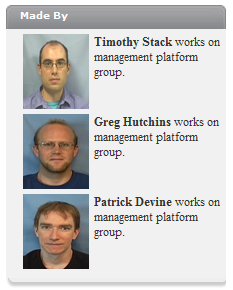 System Requirements
System Requirements
• ESX/ESXi system to install the virtual appliance on. This system must be able to connect to the vCenter Server system on which you want to create and store the host profiles.
• Static IP address to assign to the VMware Auto Deploy appliance during startup.
• vCenter Server system to manage the auto‐deployed ESX/ESXi systems and to store the host profiles.
• MAC address or asset tag of each ESXi system you want to PXE boot.
• DNS Server that maps IP addresses to host names. (Optional)
Quickstart instructions
1. Deploy the OVA file on an ESX/ESXi server. The autodeploy VM should have a NIC connected to the management network.
2. Boot the new VM.
3. Go to the VM's console and answer any questions.
4. If the management network has no DHCP server, login as vi-admin and run 'sudo deploy-cmd dhcpconfig'. Otherwise, consult the manual for setting up the DHCP server.
5. Network boot the machine to be used as an ESXi server. It should contact autodeploy and start booting ESXi.
Version: 1.0 | File size: 1.18GB | Date uploaded: 08/12/2010
Tuesday, August 17. 2010
New - AnywhereUSB/14
 AnywhereUSB products are network-attached USB hubs that connect USB peripheral devices to a PC over a Local Area Network. The AnywhereUSB TS model also adds four RS-232 serial ports, enabling the mixing of USB and serial ports over the same network connection. Relocating the host PC to a remote location translates to smaller workstations, enabling deployment without a local PC in kiosks, ATMs, restaurant kitchens, manufacturing lines or any hostile or non-secure area where having a local PC is not practical.
AnywhereUSB products are network-attached USB hubs that connect USB peripheral devices to a PC over a Local Area Network. The AnywhereUSB TS model also adds four RS-232 serial ports, enabling the mixing of USB and serial ports over the same network connection. Relocating the host PC to a remote location translates to smaller workstations, enabling deployment without a local PC in kiosks, ATMs, restaurant kitchens, manufacturing lines or any hostile or non-secure area where having a local PC is not practical.
New 19'' Rack model
VMware ESX Server Using AnywhereUSB to Connect USB Devices
Saturday, August 7. 2010
VMVision Manager Beta Release
 The ESXGuide Website is now owned by the newly founded Company VMVision GmbH. Manfred Meier over at VMVision reports:
The ESXGuide Website is now owned by the newly founded Company VMVision GmbH. Manfred Meier over at VMVision reports:
After a long time taking a deep dive into development of my new Virtual Infrastructure Management solution, I finally have a Beta Version ready which I will distribute to a limited number of users. The Beta Version has been tested and used in a production environment for some month. Please be aware, the registration for the Beta download will only be available for a limited period! Registration is requiered to access the download section.
If you like to give it a try you can download it from http://www.vmvision.com
• VMVision Manager Integrates multiple vCenter Server and ESX Hosts
There's support for the integration of multiple vCenter Servers and ESX Hosts. This allows a fast integration of an existing VMware Infrastructure environment.
• Recieving Tasks and Events
VMVision Manager receives all tasks end events from all integrated vCenters and ESX Hosts. With this solution, you can keep track of all modifications and system states.
With the Single-Sign-On solution you get fast access to all entities (vCenter, ESX Hosts, Virtual Machines) is simplified. Access with the SSH protocol and Terminals allows an easy management of the ESX Hosts.