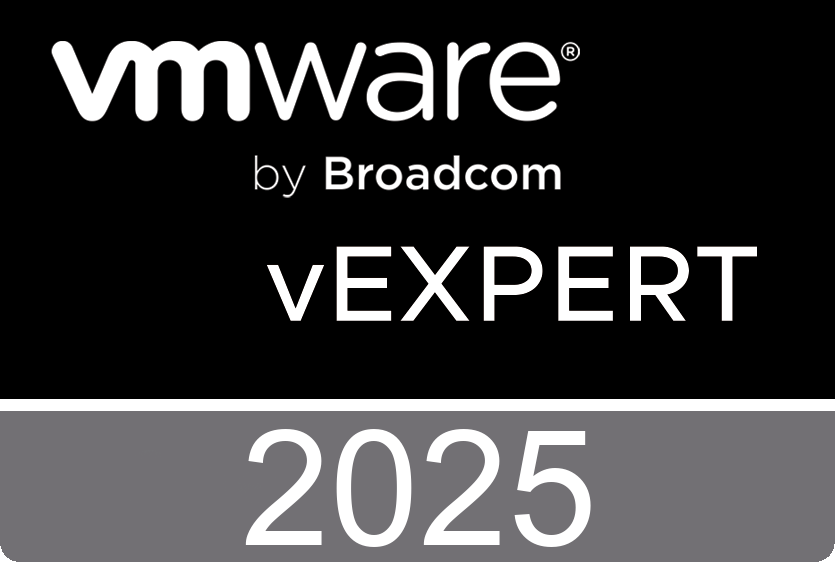Learn the value of VMware Certification and aspire to be exceptional. Discover how to get started on your journey to career success with VMWare certification at VMwareCertificationVideos.com
Cloud Certification Overview
David Day, Director of Global Curriculum & Development, discusses the new cloud certification courses paths. He covers the professional, advanced, and expert role levels and the data center virtualization, cloud, end user computing, and cloud applications stacks. New in this strategy are opportunities to leverage skills/certification in one stack to move into another stack.
This new website contains videos presented be Andy Cary and Undeleeb Din which can be very useful, they will tell you more about VMware's certification tracks and how to prepare for the exams.
VMwareCertificationVideos.com
Monday, March 18. 2013
Latest Fling from VMware Labs - vCenter 5.1 Pre-Install Check Script
vCenter 5.1 Pre-Install Check Script is a PowerShell script written to help VMware admins validate their environment and assess if it is ready for a 5.1.x upgrade or install, the script checks for common issues when updating or installing vSphere 5.1 and associated SSO services.
The script checks the Windows Server and Active Directory configuration and provides an on screen report of known issues or configuration issues, the script also provides a text report which can help with further trouble shooting.
The script checks the Windows Server and Active Directory configuration and provides an on screen report of known issues or configuration issues, the script also provides a text report which can help with further trouble shooting.
All checks are read-only and no changes are made to the system.
Download: New Fling - vCenter 5.1 Pre-Install Check Script by @alanrenouf
Download: New Fling - vCenter 5.1 Pre-Install Check Script by @alanrenouf
Friday, March 15. 2013
VMware Horizon View 5.2 Feature Pack 1 Released
Horizon View 5.2 Feature Pack 1 provides the following features and components:
Remote Experience Agent installer - The Remote Experience Agent installs Feature Pack components on Horizon View desktops, enhancing the remote desktop experience provided by View Agent 5.2. In Feature Pack 1, the installation program installs Unity Touch and the HTML Access Agent on Horizon View desktops. Both components are installed by default when you run the installer.
HTML Access Agent - HTML Access allows users to connect to virtual desktops from their Web browsers without having to install Horizon View Client software on their client systems. The HTML Access Agent, which runs on Horizon View desktops, is the component that enables users to use HTML Access to connect to their desktops. You must install the Remote Experience Agent with the HTML Access Agent on the desktops that you want to be accessed via HTML Access.
Unity Touch - Unity Touch enhances the way that mobile client users access a desktop. Instead of trying to manipulate a full desktop image on a small device screen, users can browse between apps and documents in a native mobile user interface without seeing the desktop. The VMware Horizon View Client documents for mobile devices provide more information about end user features provided by Unity Touch.
HTML Access installer - This installer configures View Connection Server instances to allow users to select HTML Access to connect to desktops. After you run the HTML Access installer, the View Portal displays an HTML Access icon in addition to the View Client icon.
You must run this installer if you want to use HTML Access to connect to desktops in a Horizon View deployment. Running this installer is also required if your users go through Horizon Workspace and select HTML Access to connect to desktops.
VMware Horizon View 5.2 Feature Pack 1 Release Notes
VMware Horizon View Clients for Windows, Mac, Ubuntu Linux, iOS, and Android allow you to connect to your VMware Horizon View virtual desktop from your device of choice giving you on-the-go access from any location.
Download VMware Horizon View Clients 2.0
VMware Horizon View 5.2 Feature Pack 1 Release Notes
VMware Horizon View Clients for Windows, Mac, Ubuntu Linux, iOS, and Android allow you to connect to your VMware Horizon View virtual desktop from your device of choice giving you on-the-go access from any location.
Download VMware Horizon View Clients 2.0
Tuesday, March 12. 2013
VMware Horizon View 5.2 Reviewer’s Guide
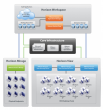 The VMware Horizon Suite 1.0 is designed for today’s mobile workforce. Users want to access business assets from anywhere, anytime, and from any device. IT needs to keep assets secure. With the Horizon Suite, IT has control, and users have choice.
The VMware Horizon Suite 1.0 is designed for today’s mobile workforce. Users want to access business assets from anywhere, anytime, and from any device. IT needs to keep assets secure. With the Horizon Suite, IT has control, and users have choice. The Horizon Suite includes VMware Horizon Workspace, VMware Horizon View, and VMware Horizon Mirage. Horizon Workspace provides secure, single sign-on to applications, data, and virtual desktops from any mobile device or computer.
Horizon View provides users with remote access to secure virtual desktops stored in the datacenter. End users can access their Horizon View desktops through Horizon Workspace. Horizon Mirage centrally manages desktop images of physical computers at the same time as it provides end users with local execution power and user personalization of the desktop. Users on Mirage-managed desktops can access their business assets through Horizon Workspace.
The purpose of this document is to support a selfguided, hands-on review of VMware Horizon View 5.2. You’ll learn how easy it is to configure and use a VMware Horizon View 5.2 environment so you can evaluate both new and core capabilities.
This document assumes you have basic knowledge of VMware vSphere ESXi and VMware vCenter and are comfortable configuring networking and storage in a virtual environment.
VMware Horizon View 5.2 Reviewer’s Guide
New Technical White Paper - VMware Network Virtualization Design Guide
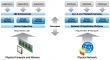 The IT industry has gained significant efficiency and flexibility as a direct result of virtualization. Organizations are moving toward a virtual datacenter (VDC) model, and flexibility, speed, scale and automation are central to their success. Although compute and memory resources are pooled and automated, networks and network services, such as security, have not kept pace.
The IT industry has gained significant efficiency and flexibility as a direct result of virtualization. Organizations are moving toward a virtual datacenter (VDC) model, and flexibility, speed, scale and automation are central to their success. Although compute and memory resources are pooled and automated, networks and network services, such as security, have not kept pace. Traditional network and security operations not only reduce efficiency but also limit the ability of businesses to rapidly deploy, scale and protect applications. VMware vCloud Networking and Security offers a network virtualization solution to overcome these challenges.
Just as VMware vSphere abstracts compute capacity from the server hardware to create virtual pools of resources, network virtualization abstracts the network into a generalized pool of network capacity.
The unified pool of network capacity can then be optimally segmented into logical networks directly attached to specific applications. Customers can create logical networks that span physical boundaries, optimizing compute resource utilization across clusters and pods. Unlike legacy architectures, logical networks can be scaled without reconfiguring the underlying physical hardware.
Customers can also integrate network services—such as firewalls, VPNs and load balancers—and deliver them exactly where they are needed. “Single pane of glass” management for all these services further reduces the cost and complexity of datacenter operations.
VMware Network Virtualization Design Guide
The unified pool of network capacity can then be optimally segmented into logical networks directly attached to specific applications. Customers can create logical networks that span physical boundaries, optimizing compute resource utilization across clusters and pods. Unlike legacy architectures, logical networks can be scaled without reconfiguring the underlying physical hardware.
Customers can also integrate network services—such as firewalls, VPNs and load balancers—and deliver them exactly where they are needed. “Single pane of glass” management for all these services further reduces the cost and complexity of datacenter operations.
VMware Network Virtualization Design Guide
Saturday, March 9. 2013
Cool Tool - RVTools version 3.5 now available for download
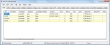 RVTools is a windows .NET 2.0 application which uses the VI SDK to display information about your virtual machines and ESX hosts. Interacting with VirtualCenter and ESXi Server.
RVTools is a windows .NET 2.0 application which uses the VI SDK to display information about your virtual machines and ESX hosts. Interacting with VirtualCenter and ESXi Server.RVTools is able to list information about VMs, CPU, Memory, Disks, Partitions, Network, Floppy drives, CD drives, Snapshots, VMware tools, Resource pools, ESX hosts, HBAs, Nics, Switches, Ports, Distributed Switches, Distributed Ports, Service consoles, VM Kernels, Datastores and health checks. With RVTools you can disconnect the cd-rom or floppy drives from the virtual machines and RVTools is able to update the VMware Tools installed inside each virtual machine to the latest version.
Version 3.5 (March, 2013)
- On vInfo tabpage new field: Resource pool
- On vInfo tabpage new field: Consolidation needed.
- On vCPU tabpage new field: Number of cores per socket
- New tabpage with resource pool information
- On vNetwork tabpage new column: Switch name
- On vNetwork tabpage new column: Starts Connected
- On vTools tabpage new column: required version
- On vHost tabpage new columns: custom fields
- On vDisk tabpage new columns: raw disk information
- Improved error handling for SSO login problems
- Bug fix: Invalid snapshot size fixed
- Bug fix: All datetime fields now use the local time zone
- Bug fix: data not refreshed after changing filter
Friday, March 8. 2013
Video - vCloud Director DNAT and SNAT rules
The virtual machines in a vApp can connect to vApp networks (isolated or routed) and organization vDC networks (direct or fenced). You can add networks of different types to a vApp to address multiple networking scenarios.
Virtual machines in the vApp can connect to these networks. If you want to connect a virtual machine to a different network, you must first add it to the vApp.
A vApp can include vApp networks and organization vDC networks. A vApp network can be isolated by selecting None in the Connection drop-down menu. An isolated vApp network is totally contained within the vApp. You can also route a vApp network to an organization vDC network to provide connectivity to virtual machines outside of the vApp. For routed vApp networks, you can configure network services, such as a firewall and static routing.
You can connect a vApp directly to an organization vDC network. If you have multiple vApps that contain identical virtual machines connected to the same organization vDC network and you want to start the vApps at the same time, you can fence the vApp. This allows you to power on the virtual machines without conflict, by isolating their MAC and IP addresses.
You can configure certain vApp networks to provide IP translation by adding a NAT mapping rule. When you create an IP translation rule for a network, vCloud Director adds a DNAT and SNAT rule to the vShield Edge associated with the network's port group. The DNAT rule translates an external IP address to an internal IP address for inbound traffic. The SNAT rule translates an internal IP address to an external IP address for outbound traffic. If the network is also using IP masquerade, the SNAT rule takes precedence.
You can configure certain vApp networks to provide port forwarding by adding a NAT mapping rule. Port forwarding provides external access to services running on virtual machines on the vApp network. When you configure port forwarding, vCloud Director maps an external port to a service running on a port on a virtual machine for inbound traffic.
You can connect a vApp directly to an organization vDC network. If you have multiple vApps that contain identical virtual machines connected to the same organization vDC network and you want to start the vApps at the same time, you can fence the vApp. This allows you to power on the virtual machines without conflict, by isolating their MAC and IP addresses.
You can configure certain vApp networks to provide IP translation by adding a NAT mapping rule. When you create an IP translation rule for a network, vCloud Director adds a DNAT and SNAT rule to the vShield Edge associated with the network's port group. The DNAT rule translates an external IP address to an internal IP address for inbound traffic. The SNAT rule translates an internal IP address to an external IP address for outbound traffic. If the network is also using IP masquerade, the SNAT rule takes precedence.
You can configure certain vApp networks to provide port forwarding by adding a NAT mapping rule. Port forwarding provides external access to services running on virtual machines on the vApp network. When you configure port forwarding, vCloud Director maps an external port to a service running on a port on a virtual machine for inbound traffic.
Thursday, March 7. 2013
New Book - Instant VMware vCloud Starter
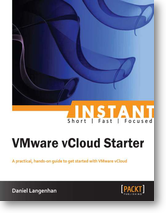 The cloud is the next step forward in IT technology and most Enterprises are already following suit. The cloud enables self-service via a web interface, reducing the management overhead and has amazing possibilities for production and development environments.
The cloud is the next step forward in IT technology and most Enterprises are already following suit. The cloud enables self-service via a web interface, reducing the management overhead and has amazing possibilities for production and development environments.Knowing about the cloud will open up new possibilities for anyone interested in IT. Everyone is talking about the cloud, so join in the discussion by learning how to create your own demo environment. See how the cloud can be used to reduce VM deployment time and create isolated and fenced environments inside your cloud.
With "Instant VMware vCloud Starter" we look at the cloud in general, the vCloud Director installation and configuration, as well as template and networking configuration using step-by-step instructions and explanations taking you from theory to practical knowledge.
You will be able to create templates and reuse them to rapidly deploy a complete environment. The other main topic we will be exploring is vCloud Networking, enabling you to configure complex network solutions, from multi-tiered application networks to full isolated development environments.
You will be able to create templates and reuse them to rapidly deploy a complete environment. The other main topic we will be exploring is vCloud Networking, enabling you to configure complex network solutions, from multi-tiered application networks to full isolated development environments.
You will learn everything you need to know about the vCloud to start exploring the vCloud by yourself. This book is a first step into a bigger world. Get to grips with a new technology, understand what it is and what it can do for you, and then get to work with the most important features and tasks.
This book is written in an easy-to-read style, with a strong emphasis on real-world, practical examples. Step-by-step explanations are provided for performing important tasks. If you are a Cloud engineer or administrator looking forward to working with vCloud, then this is the best guide to get you started with it.
This book is written in an easy-to-read style, with a strong emphasis on real-world, practical examples. Step-by-step explanations are provided for performing important tasks. If you are a Cloud engineer or administrator looking forward to working with vCloud, then this is the best guide to get you started with it.
- Learn something new in an Instant! A short, fast, focused guide delivering immediate results.
- Deploy and operate a VMware vCloud in your own demo kit
- Understand the basics about the cloud in general and why there is such a hype
- Build and use templates to quickly deploy complete environments
- Define and use vCloud internal networks to isolate environments
- Easy to follow instructions, explanations, and practical tips
FujiFilm DR to the Cloud using VMware vSphere Replication 5.0
However, the complexity and distributed nature of these applications make implementation and maintenance of traditional disaster recovery solutions expensive and complicated. VMware virtualization technology helps overcome the challenge of achieving cost-effective disaster recovery. This paper introduces an approach to disaster recovery that uses VMware Site Recovery and Host based vSphere replication to provide an effective availability solution for mission-critical FujiFilm Synapse deployments.
VMware vCenter Site Recovery Manager (SRM) 5.0 is part of the VMware vCenter family of management products. SRM enables you to build, manage, test and execute reliable disaster recovery plans for your VMware virtual environment. The goal of this exercise is to test the Disaster Recovery to the cloud using VMware vSphere Replication with the FujiFilm Synapse application. VMware’s Disaster Recovery to the Cloud Services make disaster recovery broadly accessible for all applications and sites by providing cost-efficient, automated and simple disaster protection.
VMware vCenter Site Recovery Manager (SRM) 5.0 is part of the VMware vCenter family of management products. SRM enables you to build, manage, test and execute reliable disaster recovery plans for your VMware virtual environment. The goal of this exercise is to test the Disaster Recovery to the cloud using VMware vSphere Replication with the FujiFilm Synapse application. VMware’s Disaster Recovery to the Cloud Services make disaster recovery broadly accessible for all applications and sites by providing cost-efficient, automated and simple disaster protection.
Wednesday, March 6. 2013
Download a Free eSampler from VMware Press
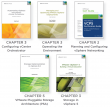 VMware Press is the official publisher of VMware books and training materials that provide guidance for the critical topics facing today’s technology professionals and students. With books, certification and study guides, video training, and learning tools produced by world-class architects and IT experts, VMware Press helps IT professionals master a diverse range of topics on virtualization and cloud computing, and is the official source of reference materials for VMware Certification.
VMware Press is the official publisher of VMware books and training materials that provide guidance for the critical topics facing today’s technology professionals and students. With books, certification and study guides, video training, and learning tools produced by world-class architects and IT experts, VMware Press helps IT professionals master a diverse range of topics on virtualization and cloud computing, and is the official source of reference materials for VMware Certification.This updated Second Edition contains chapters from 5 titles written by well-known authors and experts. Download your copy today.
Automating vSphere with VMware vCenter Orchestrator by Cody Bunch
- Chapter 3: Configuring vCenter Orchestrator
Managing and Optimizing VMware vSphere Deployments by Harley Stagner & Sean Crookston
- Chapter 3: Operating the Environment
The Official VCP5 Certification Guide by Bill Ferguson
- Chapter 2: Planning and Configuring vSphere Networking
Storage Implementation in vSphere 5.0 by Mostafa Khalil
- Chapter 5: VMware Pluggable Storage Architecture (PSA)
VMware vSphere 5 Building a Virtual Datacenter by Eric Maille & René-Francois Mennecier
- Chapter 3: Storage in VSphere 5
Download a Free eSampler from VMware Press