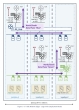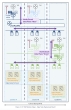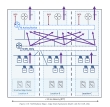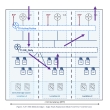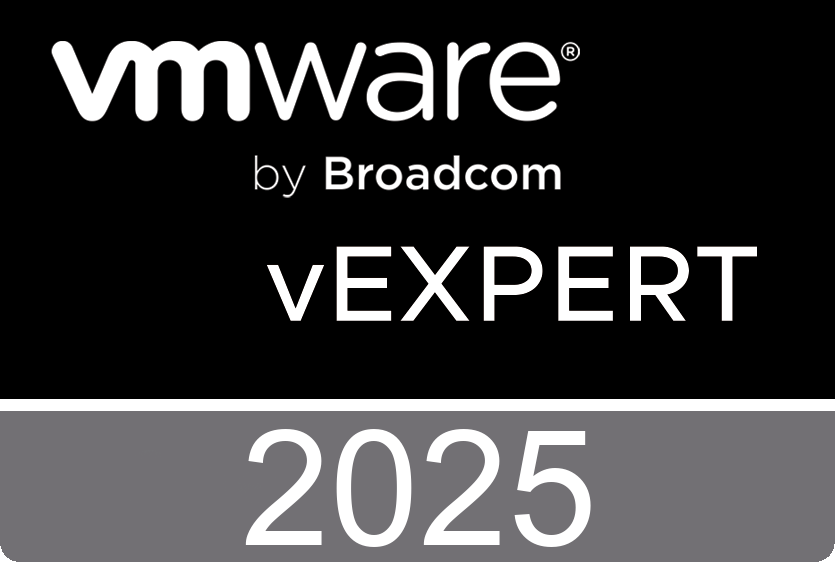The document, VMware NSX Multi-Locations Reference Design Guide for version 4.2 (by Dimitri Desmidt), outlines best practices for deploying VMware NSX across multiple locations such as data centers in different cities, campus buildings, or racks within a single facility. It provides two main solutions for multi-location setups: NSX Multisite and NSX Federation.
Key Highlights
Purpose of Multi-Location NSX
• Mobility: Seamlessly move applications across locations for disaster recovery or data center migrations.
• Growth: Accommodate increased capacity requirements.
• Disaster Recovery: Ensure application availability despite location failures.
Solution Overviews
• NSX Multisite: Centralized management using a single NSX Manager Cluster across all locations. It requires minimal infrastructure but has constraints like MTU requirements and single-location dependency for the management plane.
• NSX Federation: Decentralized management with local NSX Managers in each location and a global NSX Manager for central oversight. While it offers GDPR compliance and simpler disaster recovery, it requires more resources and has feature limitations compared to NSX Multisite.
Architecture and Deployment Options
• Details on management plane deployment (e.g., NSX Manager placement across locations).
• Data plane configurations for optimal performance and failover capabilities.
Best Practices
• Recommendations on latency thresholds, disaster recovery methods, and workload balancing.
• Emphasis on using Avi Networks for load balancing, as legacy NSX LB is deprecated.
Migration Guidance
• Steps to transition from single-location setups to multi-location configurations or between NSX Multisite and Federation solutions.