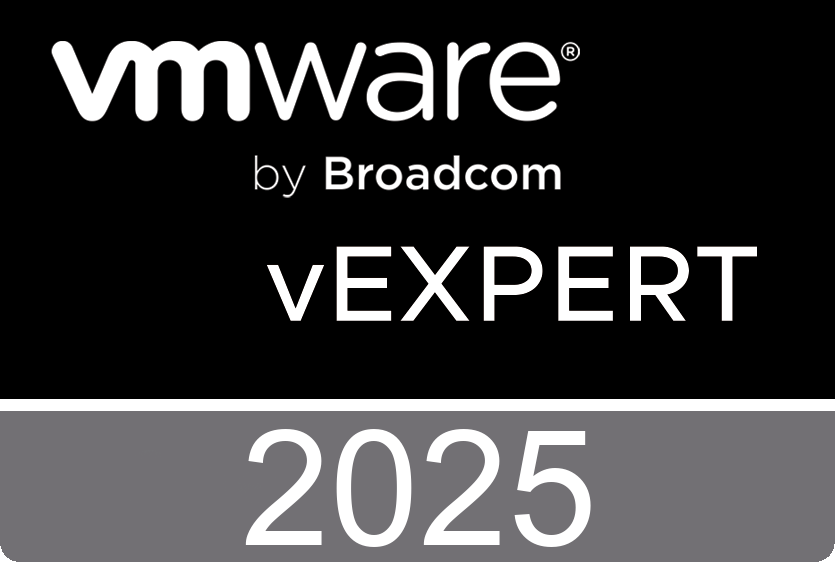Easgs has created a video tutorial about how to install VMware 6.5 Workstation in OpenSuse 11.0, the video is available here.
This video shows how to install Vmware 6.5 workstation with the bundle file in OpenSuse 11.0, to accomplish this you must install first the following packages: binutils, gcc, gcc-c++, kernel-source and make and after that execute the command “sh VMware-Workstation-6.5.0-118166.i386.bundle” as root, all this is show in the video, it is assumed that you have inserted the opensuse 11.0 DVD and the Vmware installation file is located at your home directory.
Saturday, October 4. 2008
How to Install Workstation 6.5 in OpenSuse 11.0 Video Tutorial
Friday, October 3. 2008
The Xpert Training Group V-Event videos are online
Today the Dutch market leader in virtualization training XTG delivered the Dutch virtualization event. The Xpert Training Group V-Event is the key virtualization event of the year. At this event attendees received the latest product updates and information, they saw live demos and got a deep level of understanding required to turn their infrastructure challenges into a competitive advantage through server, desktop and storage virtualization solutions and technology. I was one of the attendees and recorded some Dutch video footage which is viewable at XTG’s Vimeo page.
Thursday, October 2. 2008
VMworld 2008 Sessions & Labs will be made available this week
VMworld 2008 Sessions & Labs will be made available this week. All paid attendees of VMworld 2008 will be able to view flash videos (audio over slides) of the breakout sessions, download PDFs or listen to MP3 podcasts. PDFs only will be made available for manuals and presentations from hands-on labs.
As an added bonus, all attendees will get access to all sponsor keynotes as PDFs, MP3s and streaming flash presentations as well. Check the site Friday for the release of this content. Via the forum and Holy VM!
VMware ESX Essentials in the Virtual Data Center
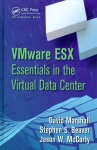 I have received a free copy of “VMware ESX Essentials in the Virtual Data Center” from one of the authors, Jase McCarty this morning.:-) I’m speed reading trough it and believe that these guys have covered everything you need to know when setting up your ESX environment. Finally an alternative to the VI3 install and configure course guide.
I have received a free copy of “VMware ESX Essentials in the Virtual Data Center” from one of the authors, Jase McCarty this morning.:-) I’m speed reading trough it and believe that these guys have covered everything you need to know when setting up your ESX environment. Finally an alternative to the VI3 install and configure course guide.
The VMware ESX server is vital to virtualization methods used to perform server consolidation, software development, test automation, legacy Windows migration, and more. VMware ESX Essentials in the Virtual Data Center is an extremely valuable and distinctive resource. The authors present surprising new ways of using virtualization to accomplish tasks now performed at the physical level. All areas of business are examined, with text that features technical information and best practices, including business challenges and technology breakdowns to expedite effective allocation of time and resources.
VMware ESX Essentials in the Virtual Data Center
CRC Press | 2009 | 237 pages | David Marshall, Stephen S. Beaver, Jason McCarthy
Wednesday, October 1. 2008
A poor men’s VMotion
Mike DiPetrillo over at VMware posted a PowerShell script on his weblog. This script is able to Quick Migrate a VMware virtual machine from one ESX server to the other.
One of the things that was also brought up over and over again in the debate was the fact that Quick Migration was free and came with Hyper-V since it was based on Microsoft Clustering whereas VMware VMotion was only available in the most expensive Enterprise SKU of VMware Infrastructure. So there it was - I need to create Quick Migration for the lower priced and free VMware solutions. I went off, built my little script, and showed it off at VMworld. There was a GREAT response to it so I'm posting it here for others to use or improve upon however you see fit.
Steve Ballmer announced Hyper-V Server 2008
XTG is prepping their V-Event
 This morning I attended a prep session at the Xpert Training Group in Gouda. While I was there I captured some video footage. In the video You see Viktor van den Berg rehearsing his keynote.
This morning I attended a prep session at the Xpert Training Group in Gouda. While I was there I captured some video footage. In the video You see Viktor van den Berg rehearsing his keynote.
At the 3th of October the Dutch market leader in virtualization training XTG will deliver the Dutch virtualization event. The Xpert Training Group V-Event is the key virtualization event of the year. At this event you will receive the latest product updates and information, see live demos and get deep level of understanding required to turn your infrastructure challenges into a competitive advantage through server, desktop and storage virtualization solutions and technology. No commercial presentations but the real deal from certified trainers.
Sunday, September 28. 2008
Embedding a website in the VI Client
Carter Shanklin, Product Manager for VMware specializing in APIs and SDKs has written an excellent article about running PowerShell from the VI Client with icomasoft PowerScripter. While I was looking at his screen dumps, I noticed a Plugin I didn’t see before. The plugintoys.chat VMware viClientScripts was available in his Plugin Manager. It didn’t take me that long to discover another great article from Charter describing this new Plugin.
One nice thing about the plug-in architecture we've released is how easy it is to do web-based mashups. This thread shows you how to insert a chat window into your VirtualCenter client that makes it possible for everyone who manages an instance of VirtualCenter to chat to each other in real-time. This is all made really simple using Meebo Rooms. In this demo I've created a Meebo room devoted to VI Client Plug-ins, but you could just as easily create your own room specific to your team.
Based on his XML file I created my own XML file just to see if it works, and it did. When you want to integrate you own webpage into the VI Client just edit the XML file and copy it to the Plugins directory.
C:\Program Files\VMware\Infrastructure\Virtual Infrastructure Client\Plugins\NTPRO.NL
<scriptConfiguration version="1.0.0">
<key>NTPRO.NL</key>
<description>Eric Sloof's website</description>
<view parent="Inventory.Global">
<title locale="en">NTPRO.NL</title>
<url>http://www.ntpro.nl</url>
</view>
<view parent="Inventory.Datacenter">
<title locale="en">NTPRO.NL</title>
<url>http://www.ntpro.nl</url>
</view>
<view parent="Inventory.VirtualMachine">
<title locale="en">NTPRO.NL</title>
<url>http://www.ntpro.nl</url>
</view>
<view parent="Inventory.Cluster">
<title locale="en">NTPRO.NL</title>
<url>http://www.ntpro.nl</url>
</view>
<view parent="Inventory.HostSystem">
<title locale="en">NTPRO.NL</title>
<url>http://www.ntpro.nl</url>
</view>
<view parent="Inventory.ResourcePool">
<title locale="en">NTPRO.NL</title>
<url>http://www.ntpro.nl</url>
</view>
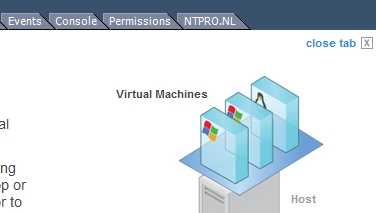
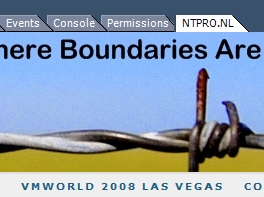
Saturday, September 27. 2008
vmware-vmrc.exe | VMware Remote Console
Last year around the summer I created the Virtual Machine MKS Client. It started as sort of a contest with Bouke Groenescheij and eventually matured in a real product. I sold a few copy’s of my tool but hadn’t the time to keep up with the new active objects from VMware. This week I installed VMware Server 2.0 and while I was wondering around in my program files directory it stroked my eyes. The VMware Remote Console aka vmware-vmrc.exe. I had to do some googeling before I found out what the parameters were, but I got it working. This executable can also be used to take over the Mouse Keyboard and Screen of your VM’s running on ESX.
vmware-vmrc -h 192.168.75.128 -m "[Storage1] Nostalgia/Nostalgia.vmx"
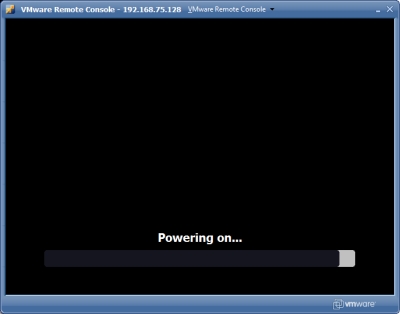
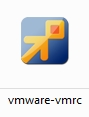
Friday, September 26. 2008
Using the ProgressBar Control in PowerShell
![]() The Windows Forms ProgressBar control indicates the progress of an action by displaying an appropriate number of rectangles arranged in a horizontal bar. When the action is complete, the bar is filled. Progress bars are commonly used to give the user an indication of how long to wait for a protracted action to complete—for instance, when a large file is being loaded.
The Windows Forms ProgressBar control indicates the progress of an action by displaying an appropriate number of rectangles arranged in a horizontal bar. When the action is complete, the bar is filled. Progress bars are commonly used to give the user an indication of how long to wait for a protracted action to complete—for instance, when a large file is being loaded.
#Let's create a Progressbar
$objProgressBar = New-Object System.Windows.Forms.ProgressBar
$objProgressBar.Value = 0
$objProgressBar.Location = New-Object System.Drawing.Size(12,97)
$objProgressBar.Size = New-Object System.Drawing.Size(260,14)
$objForm.Controls.Add($objProgressBar)
$objForm.Topmost = $True
$objForm.Add_Shown({$objForm.Activate()})
You can set a value with the following command : {$objProgressBar.Value =50}
The Maximum and Minimum properties define the range of values to represent the progress of a task. The Minimum property is typically set to a value of 0, and the Maximum property is typically set to a value indicating the completion of a task. For example, to properly display the progress when copying a group of files, the Maximum property could be set to the total number of files to be copied.
The Value property represents the progress that the application has made toward completing the operation. The value displayed by the ProgressBar only approximates the current value of the Value property. Based on the size of the ProgressBar, the Value property determines when to display the next block or increase the size of the bar.