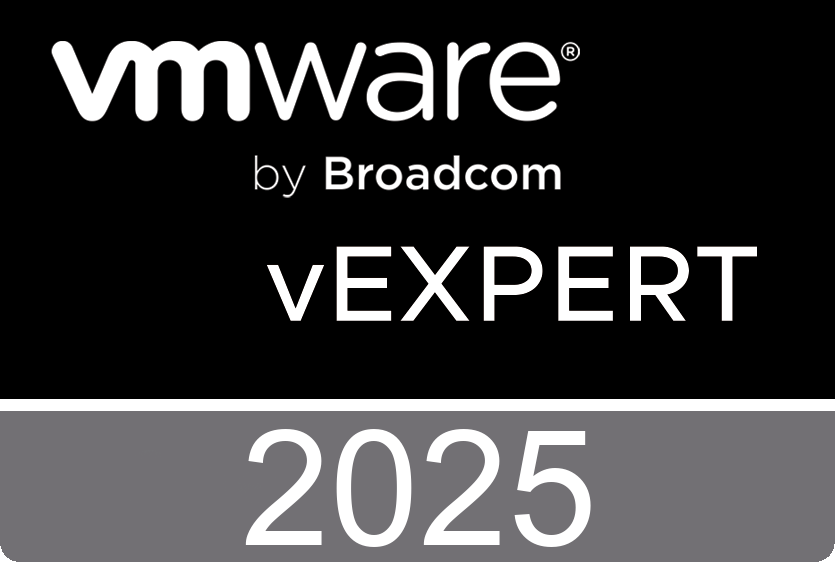Recent Entries
- Boosting VM Performance with vSphere 8.0 Virtual Topology: What You Need to Know
- Friday, March 28 2025
- Bridging Cloud and Edge AI: VMware Meets Azure Machine Learning
- Saturday, March 22 2025
- Unlocking AI Inference with VMware and NVIDIA: A Scalable Private AI Foundation
- Wednesday, March 19 2025
- Beginner’s Guide to Automation with vDefend Firewall
- Saturday, March 15 2025
- Deploying Nested VMware Cloud Foundation Environments with Holodeck 5.2
- Sunday, March 9 2025
- For the 17th Time: vExpert! 🎉
- Wednesday, February 26 2025
- VMware Tanzu RabbitMQ 1.3 vs. Confluent Kafka: Performance Study Insights
- Saturday, February 22 2025
- Optimizing VMware vSphere 8 for Latency-Sensitive Workloads
- Sunday, February 16 2025
- VMware Cloud Disaster Recovery - Networking Essentials for Business Continuity
- Sunday, February 9 2025
- Best Practices for Running NFS with VMware vSphere
- Sunday, February 9 2025
- Introduction to VMware vSphere Clustering Service (vCLS)
- Sunday, February 9 2025
- Exploring VMware’s vSAN Availability Technologies
- Sunday, February 9 2025
- Enhancing Performance with VMware vCenter 8.0 U3 Tagging Best Practices
- Thursday, February 6 2025
- Running AI Without GPUs Using VMware and Intel's Latest Technologies
- Thursday, February 6 2025
- Enhancing Data Security with VMware vSAN Encryption Services
- Thursday, February 6 2025
- Unlocking Storage Efficiency with VMware vSAN
- Thursday, February 6 2025
- Managing Recovery SDDC Deployment with VMware Cloud on AWS
- Thursday, February 6 2025
- Automating IaaS with VCF: A Path to Self-Service Cloud Efficiency
- Wednesday, February 5 2025
- Streamlining Automation with VCF Automation 5.2
- Wednesday, February 5 2025
- VMware NSX Multi-Locations Reference Design Guide for version 4.2
- Saturday, January 25 2025
- VCF Shorts: Quick Insights into VMware Cloud Foundation
- Tuesday, January 14 2025
- VMware Cloud Foundation | Poster
- Sunday, January 12 2025
- My Experience with the VCF Architect Exam: A Challenging Path to Success
- Friday, January 10 2025
- Metro/Stretched Storage Clustering Best Practices with Virtual Volumes (vVols) on VMware vSphere 8
- Tuesday, December 24 2024
- Protecting and Recovering Mission-Critical Applications in a VMware Hybrid Cloud with VMware Live Site Recovery
- Thursday, December 12 2024
- Improving VDI Workload Consolidation with VMware vSGA and Intel Data Center GPU Flex Series
- Monday, November 18 2024
- VMware Cloud Foundation Automation ABX Actions for Ansible Automation Platform - Deployment Guide
- Monday, November 18 2024
- VMware Cloud Foundation Automation ABX Actions for Ansible Automation Platform - User Guide
- Monday, November 18 2024
- Secure Networking for Multi-Tenant High Performance Computing and Machine Learning - Reference architecture and performance study
- Tuesday, October 15 2024
- New Certification - VMware Certified Professional: VMware Cloud and vSphere Foundation Administrator 2024
- Tuesday, September 24 2024
- Reference architecture and performance study - Secure Networking for Multi-Tenant High Performance Computing and Machine Learning
- Tuesday, September 17 2024
- Performance Best Practices for VMware vSphere 8.0 Update 3
- Tuesday, September 17 2024
- Troubleshooting TCP Unidirectional Data Transfer Throughput on VMware vSphere Packet Trace Analysis Using Wireshark
- Monday, September 9 2024
- VMware vSphere 8 Performance Is in the “Goldilocks Zone” for AI/MLTraining and Inference Workloads
- Tuesday, August 27 2024
- Unlocking Knowledge: Free Access to VMware Explore Video Library
- Sunday, July 21 2024
- Ensuring High Availability and Disaster Recovery in NSX-T Management Cluster
- Sunday, June 9 2024
- New Book - VMware vSphere Essentials
- Tuesday, April 30 2024
- CoolTool: VirtualC64
- Friday, April 12 2024
- Cilium Certified Associate Exam - Preparation Manual
- Monday, March 25 2024
- Python Mastery From Basics to Brilliance - How-to Video on Configuring an OpenAI API Key
- Thursday, February 22 2024
- Free Training Course - Designing, Configuring, and Managing the VMware Cloud
- Saturday, February 17 2024
- Discover the Versatility of ElevenLabs Voice Technology
- Wednesday, February 14 2024
- Exploring the World of Matter: The Future of Smart Home Technology
- Wednesday, February 7 2024
- Navigating the World of Artificial Intelligence: A Guide to the Latest AI Technologies
- Wednesday, February 7 2024
- UTM: The Ultimate Virtual Machine Experience for iOS and macOS
- Friday, January 19 2024
- Streamlining vSphere Operations with ChatGPT
- Monday, January 15 2024
- The vSphere Metrics Book - 3rd edition
- Friday, January 12 2024
- Setting Up ESXi ARM on the Raspberry Pi 5
- Friday, January 12 2024
- Mastering vCenter Operations with Python: A Script to Manage Your VMs
- Tuesday, January 9 2024
- Harvesting Data: Python's Gateway to Aria Operations Metrics
- Tuesday, January 9 2024
- TensorFlow Management Pack For VMware Aria Operations
- Saturday, December 23 2023
- VMware Aria Operations API – Postman Collection
- Tuesday, December 19 2023
- Integrating the Raspberry Pi Pico with Aria Operations - Introduction
- Monday, December 11 2023
- vSAN Adaptive Quorum Control in a stretched cluster
- Sunday, November 26 2023
- TensorFlow Lite on a Raspberry Pi 5 with Camera Module 3
- Friday, November 24 2023
- Raspberry Pi 5 Remote Access
- Saturday, November 11 2023