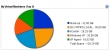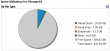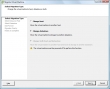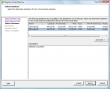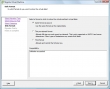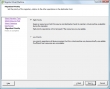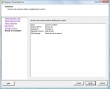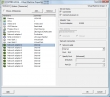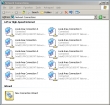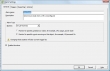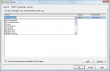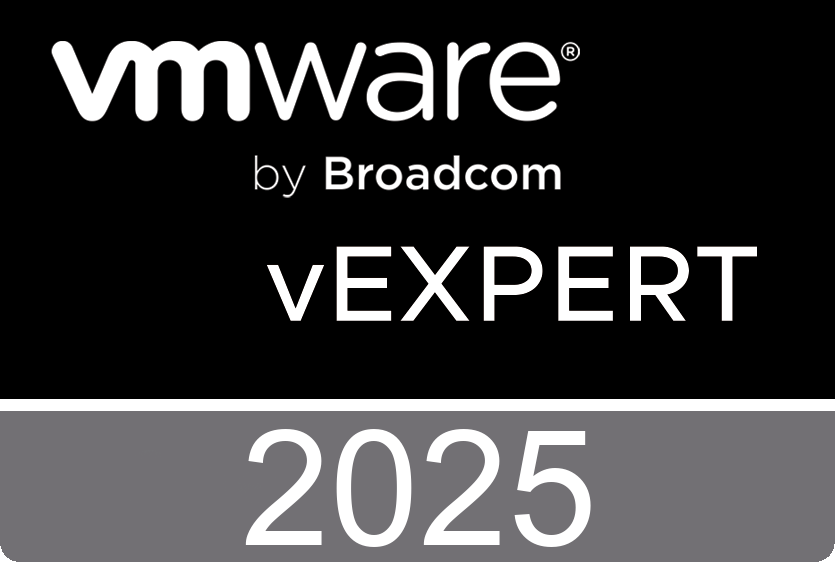Tuesday, March 24. 2009
Resources on Powershell
Monday, March 23. 2009
Datastore Performance Charts
The upcoming version of VMware vCenter contains a great new feature called Datastore Performance Charts. The datastore charts contain information about disk usage for datastores.
- Space in GB - The Space in GB chart displays memory data counters for datastores.
- Space Utilization By File Type - The Space Utilization by File Type chart displays disk usage for the datastore. It displays real-time statistics only.
- Space Utilization by Virtual Machine - The Space Utilization by Virtual Machine chart displays disk usage in the datastore. This chart displays real-time statistics only.
These charts are located in the Home view of the Datastore Performance tab.
VMware View: Install, Configure, Manage
Sunday, March 22. 2009
Migration with Storage vMotion
In the upcoming version of VMware vCenter, you don’t have to use the remote CLI to initiate a storage vMotion migration anymore. You also don’t have to download the Andrew Kutz plug-in, because the storage vMotion migration feature has become part in the VI-Client.
Migration with Storage vMotion allows you to move a virtual machine’s storage without any interruption in the availability of the virtual machine. You can use Storage vMotion to move virtual machines off of a storage device to allow maintenance or reconfiguration of the storage device without virtual machine downtime. You can also use Storage vMotion to manually redistribute virtual machines or virtual disks to different storage volumes to balance capacity or improve performance.
PowerShell | Create a Screenshot of a Virtual Machine
![]() In the upcoming version of VMware ESX, the are a lot of new methods available in the SDK. One of the new methods is CreateScreenshot_Task which is part of the ManagedObjectReference:VirtualMachine. This method creates a screenshot of the
In the upcoming version of VMware ESX, the are a lot of new methods available in the SDK. One of the new methods is CreateScreenshot_Task which is part of the ManagedObjectReference:VirtualMachine. This method creates a screenshot of the  virtual machine console, the image is saved as a portable network graphics (.png) file in the virtual machine folder. I created a little PowerShell script to initiate the screenshot.
virtual machine console, the image is saved as a portable network graphics (.png) file in the virtual machine folder. I created a little PowerShell script to initiate the screenshot.
Get-PSSnapin -registered | Add-PSSnapin -passthru -ErrorAction SilentlyContinue
$Server = Connect-VIServer -Server 192.168.178.250 -User Administrator -Password vmware
$vm = Get-VM -name "DC.NTPRO.LOCAL"
$vmView = $vm | Get-View
$vmView.CreateScreenshot_Task()
Friday, March 20. 2009
New Virtual Machine Maximums
In the upcoming version of VMware ESX, the virtual machines are running on a different virtual motherboard. This new motherboard is based on the Intel 82440BX and provides signifently higher virtual machine maximums. I created a new virtual machine and added 10 virtual NICS to it. In the screenshot you can see the guest OS displaying the 10 NICS.
The following table contains configuration maximums related to virtual machines in the new version.
Continue reading "New Virtual Machine Maximums" »VMware vCenter Mobile Access Technology Preview
VMware vCenter Mobile Access allows you to monitor and manage VMware Infrastructure from your mobile phone with an interface that is optimized for such devices. Specifically, it allows you to search for virtual machines in your data center, migrate virtual machines from one host to another using VMotion, execute recovery plans using VMware Site Recovery Manager, access Scheduled Tasks, Alarms and Events, and much more...
Thursday, March 19. 2009
How to set up an email event trigger
In the upcoming version of vCenter, the Alarm section is greatly improved. You can create alarm rules which are triggered when an event like powering on a Virtual Machine occurs. Event triggers monitor events that occur on managed objects, vCenter Server, and the License Server. An event is recorded for any action that is of interest to vCenter Server.
I created a new alarm that sends me an email when someone reconfigures one of the virtual machines. As a test, I removed the USB controller from a virtual machine and instantly I received an email from my vCenter Server.
[VMware vCenter - Alarm Test Event] Reconfigured Connection on 192.168.178.251 in NTPRO
Target: Connection
Previous Status: Gray
New Status: Red
Alarm Definition:
([Event alarm expression: VM reconfigured; Status = Red])
Event details:
Reconfigured Connection on 192.168.178.251 in NTPRO

Wednesday, March 18. 2009
Using vNetwork Distributed Switches and dvPort Groups
You can use vCenter Server to create abstracted network devices called vNetwork Distributed Switches. A vNetwork Distributed Switch functions like a single virtual switch across all associated hosts. This allows virtual machines to maintain consistent network configuration as they migrate across multiple hosts. Like a virtual switch, each vNetwork Distributed Switch is a network hub that virtual machines can use. A vNetwork Distributed Switch can route traffic internally between virtual machines or link to an external network by connecting to physical Ethernet adapters, also known as uplink adapters.
Each vNetwork Distributed Switch can also have one or more dvPort groups assigned to it. dvPort groups aggregate multiple ports under a common configuration and provide a stable anchor point for virtual machines connecting to labeled networks. Each dvPort group is identified by a network label, which is unique to the current datacenter. A VLAN ID, which restricts port group traffic to a logical Ethernet segment within the physical network, is optional.
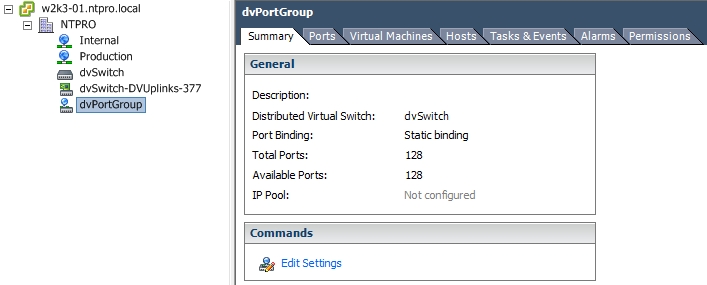
Hyper9 Introduces Alert & Monitoring Applet
This applet makes it easier and more affordable for administrators to monitor virtual environments from inside the guest and across their virtual infrastructure. The add-on applet, as long as the core software is operational, is free to all Hyper9 trial download users and customers, and can be downloaded at: http://store.hyper9.com/product-add-ons.
The applet allows administrators to monitor and set up alerts against any facet/data point in their virtual environment. More specifically, it provides administrators with the ability to:
• Proactively manage and solve infrastructure challenges;
• Monitor configurations and issue alerts when configurations drift from a standard template; and
• Track, monitor and set up alerts for: new virtual machines, VMs missing important hotfixes, VMotion activity and more.