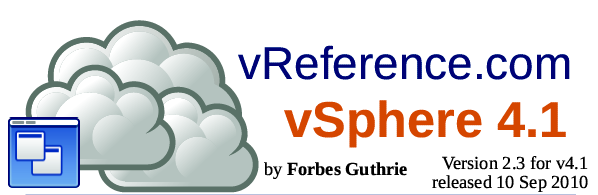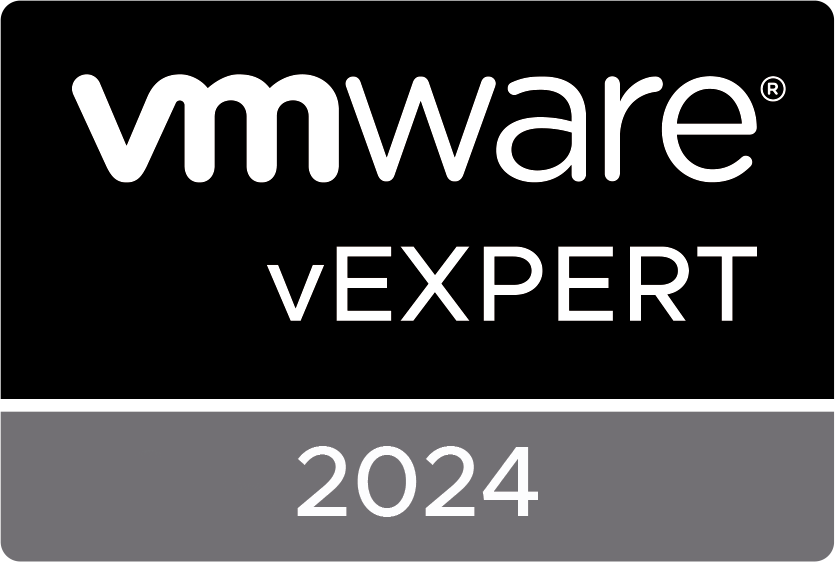Alberto Farronato reports: SUSE Linux Enterprise Server For VMware Now Available To Many More VMware vSphere Customers - I am very happy to share some very exciting news for VMware vSphere customers: SUSE Linux Enterprise Server for VMware - VMware’s OEMed version of Novell SUSE Linux Enterprise Server (SLES) - is now available for free to customers with qualifying VMware vSphere licenses regardless of when these licenses were purchased.
SUSE Linux Enterprise Server (SLES) for VMware is an enterprise Linux operating system based on the industry proven Novell SUSE Linux Enterprise Server that VMware offers to qualified VMware vSphere™ customers, together with subscription to patches and updates, at no cost. Customers can also streamline their support experience by purchasing technical support directly delivered by VMware Global Support Services.
SUSE Linux Enterprise Server for VMware is a highly reliable, interoperable and manageable server operating system built to power mission-critical workloads in virtual environments and optimized to run on VMware vSphere. With this affordable application foundation, companies can cost-effectively deliver core business services, enable secure networks, simplify heterogeneous infrastructure, and maximize efficiency and value. SUSE Linux Enterprise Server for VMware carries the same independent software vendor (ISV) application certifications of SUSE Linux Enterprise Server.
http://www.vmware.com/files/pdf/VMware-SLES-GettingStartedGuide-EN.pdf


 These are the official icons and diagrams of VMware, Inc. VMware allows the use of these icons and diagrams in derivative works by VMware Community members to illustrate virtualization concepts and IT architectures only if the VMware copyright and terms of use are clearly displayed. The VMware icons and diagrams cannot be altered in any way.
These are the official icons and diagrams of VMware, Inc. VMware allows the use of these icons and diagrams in derivative works by VMware Community members to illustrate virtualization concepts and IT architectures only if the VMware copyright and terms of use are clearly displayed. The VMware icons and diagrams cannot be altered in any way.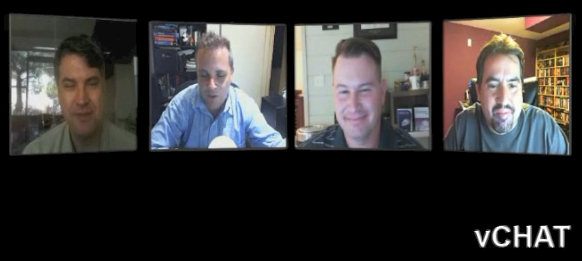 5.
5.