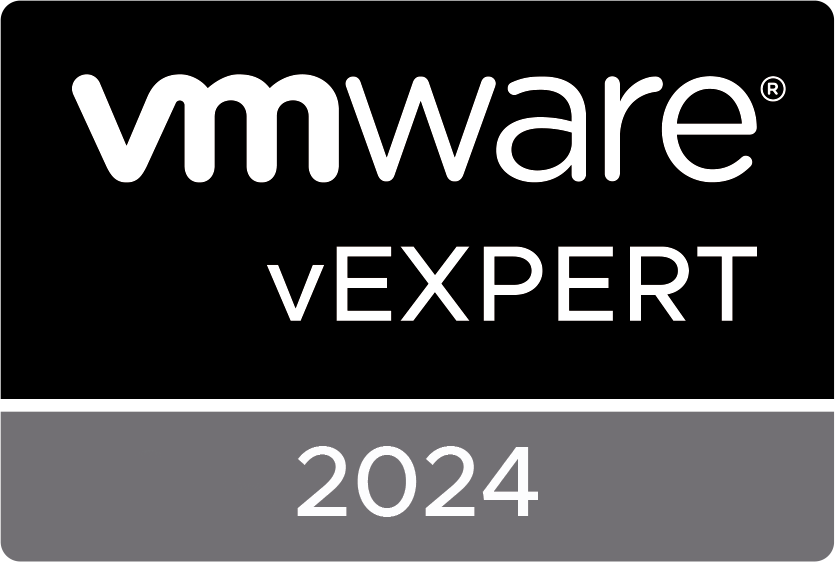Deploying a new VM in the vCloud is very easy. Just go to your Catalog, select one of your vApps Templates and choose “Add to My Cloud”. But what if you want to move an existing virtual machine from your local vCenter server or private vCloud to BleuLock’s vCloud Datacenter? It’s also very easy. Launch the vCloud Connector from your vSphere client and move your existing virtual machines wherever you want.
 The VMware vCloud Connector is a free plug-in that will allow VMware vSphere administrators to immediately begin deploying and managing virtual machines across VMware vCloud Powered cloud services from within the VMware vSphere Client. In this video I’ll show you how to configure both the vCenter server and the vCloud Director address and how to upload a virtual machine to BlueLock’s vCloud. Once you virtual machines are running in the BlueLock’s vCloud Datacenter, administrators can use the vCloud Connector to perform the following operations:
The VMware vCloud Connector is a free plug-in that will allow VMware vSphere administrators to immediately begin deploying and managing virtual machines across VMware vCloud Powered cloud services from within the VMware vSphere Client. In this video I’ll show you how to configure both the vCenter server and the vCloud Director address and how to upload a virtual machine to BlueLock’s vCloud. Once you virtual machines are running in the BlueLock’s vCloud Datacenter, administrators can use the vCloud Connector to perform the following operations:
- See a list of virtual machines, vApps, virtual machine templates, and vApp templates on vSphere and vCloud Director-based private and public clouds (including vCloud Datacenter Services).
- Copy virtual machines, vApps, virtual machine templates, and vApp templates between vSphere and vCloud Director-based private and public clouds.
- Perform basic operations (for example, power on/off, suspend, reset, delete) on virtual machines and vApps in vSphere and vCloud Director-based private and public clouds.
- Deploy vApp templates as vApps (fenced mode) in vCloud Director-based private and public clouds.
- Access vCloud vApp consoles
- Directly launch the vCloud URL