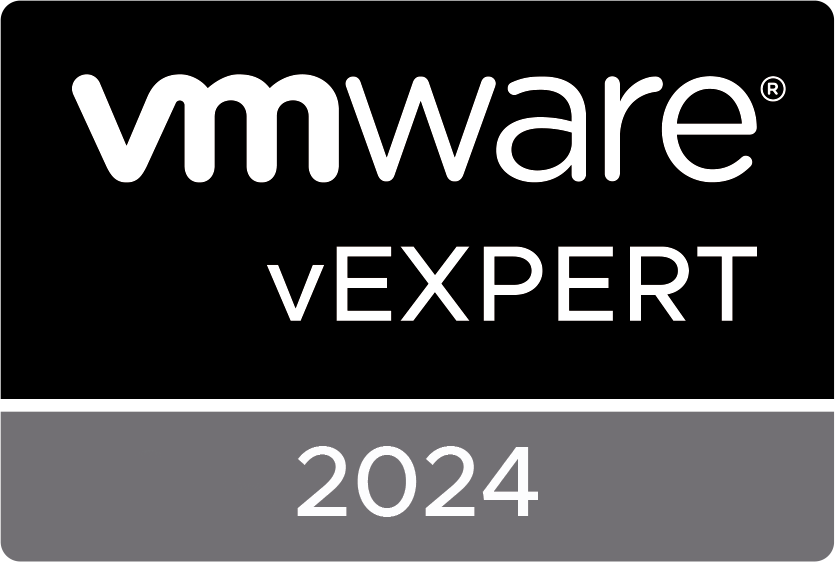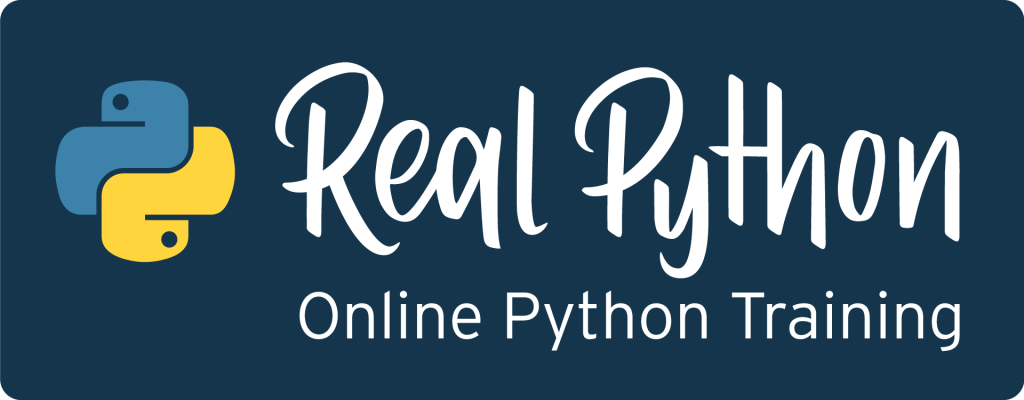vSphere 5.0 leverages the advantages of several memory reclamation techniques to allow users to over-commit host memory, With the support of memory overcommitment, vSphere 5.0 can achieve a remarkable VM consolidation ratio while maintaining reasonable performance. This paper presents how ESXi in vSphere 5.0 manages the host memory and how the memory reclamation techniques efficiently reclaim host memory without much impact on VM performance. A share-based memory management mechanism is used to enable both performance isolation and efficient memory utilization. The algorithm relies on a working set estimation technique which measures the idleness of a VM. Ballooning reclaims memory from a VM by implicitly causing the guest OS to invoke its own memory management technique. Transparent page sharing exploits sharing opportunities within and between VMs without any guest OS involvement. Memory compression reduces the amount of host swapped pages by storing the compressed format of the pages in a per-VM memory compression cache. Swap to SSD leverages SSD’s low read latency to alleviate the host swapping penalty. Finally, a high level dynamic memory reallocation policy coordinates all these techniques to efficiently support memory overcommitment.
Thursday, September 8. 2011
Understanding Memory Management in VMware vSphere 5
Tuesday, September 6. 2011
Performance Implications of Storage I/O Control– Enabled NFS Datastores in vSphere 5.0
Application performance can be impacted when servers contend for I/O resources in a shared storage environment. There is a need for isolating the performance of high priority applications from other low priority applications by appropriately prioritizing the access to shared I/O resources. Storage I/O Control (SIOC) provides a dynamic control mechanism for managing I/O resources across virtual machines in a cluster. This feature was introduced in vSphere 4.1 with support for VMs that share a storage area network (SAN). In VMware vSphere 5.0, this feature has been extended to support network attached storage (NAS) datastores using the NFS application protocol (also known as NFS datastores).
Experiments conducted in the VMware performance labs show that:
• SIOC regulates VMs’ access to shared I/O resources based on disk shares assigned to them. During the periods of I/O congestion, VMs are allowed to use only a fraction of the shared I/O resources in proportion to their relative priority as determined by the disk shares.
• SIOC helps in isolating the performance of latency-sensitive applications that issue small sized (≤8KB) I/O requests from the increase in I/O latency due to a larger sized (≥32KB) request issued to the same storage shared by other applications.
• If the VMs do not fully utilize their portion of the allocated I/O resources on a shared storage device, SIOC redistributes the unutilized resources to those VMs that need them in proportion to the VMs’ disk shares. This results in a fair allocation of storage resources without any loss in their utilization.http://www.vmware.com/files/pdf/sioc-nfs-perf-vsphere5.pdf
Monday, September 5. 2011
Configuration Maximums for vSphere 5.0
When you select and configure your virtual and physical equipment, you must stay at or below the maximums supported by vSphere 5.0. The limits presented in the following tables represent tested, recommended limits, and they are fully supported by VMware.
• Virtual Machine Maximums
• ESXi Host Maximums
• vCenter Server Maximums
• vCenter Server Extensions
The limits presented in this document can be affected by other factors, such as hardware dependencies. For more information about supported hardware, see the appropriate ESXi hardware compatibility guide. Consult individual solution limits to ensure that you do not exceed supported configurations for your environment. The Configuration Maximums for vSphere 5.0 covers ESXi and vCenter Server.
New Training Course - VMware vCenter Orchestrator: Develop Workflow
• Install and configure Orchestrator
• Install and configure VMware vCenter Server™
• Use the Orchestrator client to browse vSphere objects
• Develop and run parameterized workflows
• Build workflows that call other workflows
• Use Orchestrator plug-ins to send email and to execute shell commands remotely
• Export and package workflows
New Training Course - VMware vSphere: Overview [V5.0]
By the end of the course, you will be able to explain vSphere 5.0 storage, network, and virtualization concepts and have hands-on experience with the following:
• Using the VMware vSphere® Client™ to deploy and manage virtual machines
• Using VMware vSphere® vMotion® to migrate live virtual machines
• Using vSphere Storage vMotion to migrate live virtual machine data
• Configuring ESXi clusters to automatically balance virtual machine workloads
• Hierarchically allocating CPU and memory resources to specific business functions
• Using vCenter Server alarms and performance graphs to actively monitor the datacenter